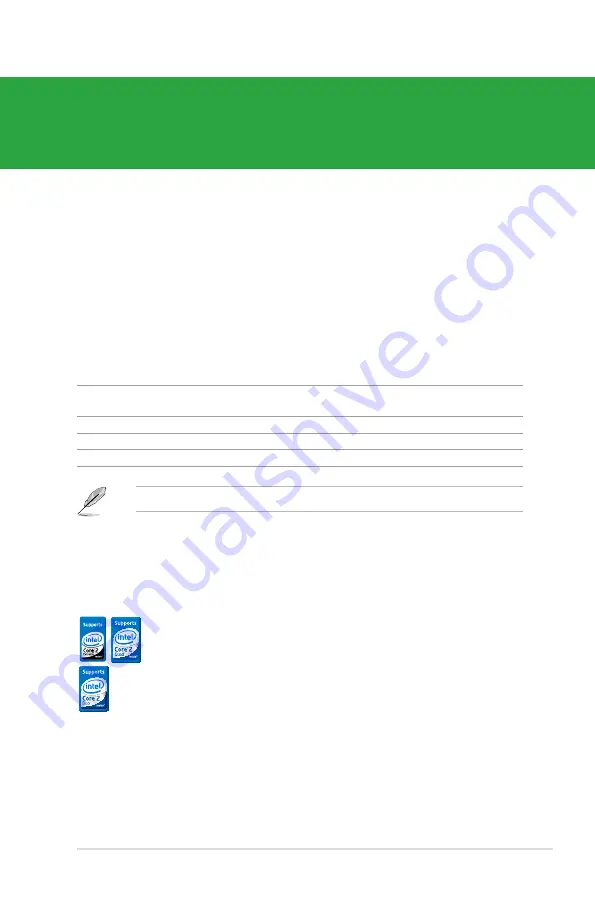
ASUS P5QPL-VM EPU
1-1
1.1
Welcome!
Thank you for buying an ASUS
®
P5QPL-VM EPU motherboard!
The motherboard delivers a host of new features and latest technologies, making it another
standout in the long line of ASUS quality motherboards!
Before you start installing the motherboard, and hardware devices on it, check the items in
your package with the list below.
If any of the above items is damaged or missing, contact your retailer.
1.3
Special features
1.3.1
Product highlights
Chapter 1
Product introduction
1.2
Package contents
Check your motherboard package for the following items.
Motherboard
ASUS P5QPL-VM EPU motherboard
Cables
1 x Serial ATA cable
1 x Ultra DMA 100/66 cable
Accessories
1 x I/O shield
Application DVD
ASUS motherboard Support DVD
Documentations
User Manual
Intel
®
Core™2 Extreme / Core™2 Quad / Core™2 Duo CPU
support
This motherboard supports the latest Intel
®
Core™2 processors in the
LGA775 package and Intel
®
45nm multi-core processors. With the new
Intel
®
Core™ microarchitecture technology and 1333/1066/800MHz FSB,
the Intel
®
Core™2 processors are among the most powerful CPUs in the
world.









































