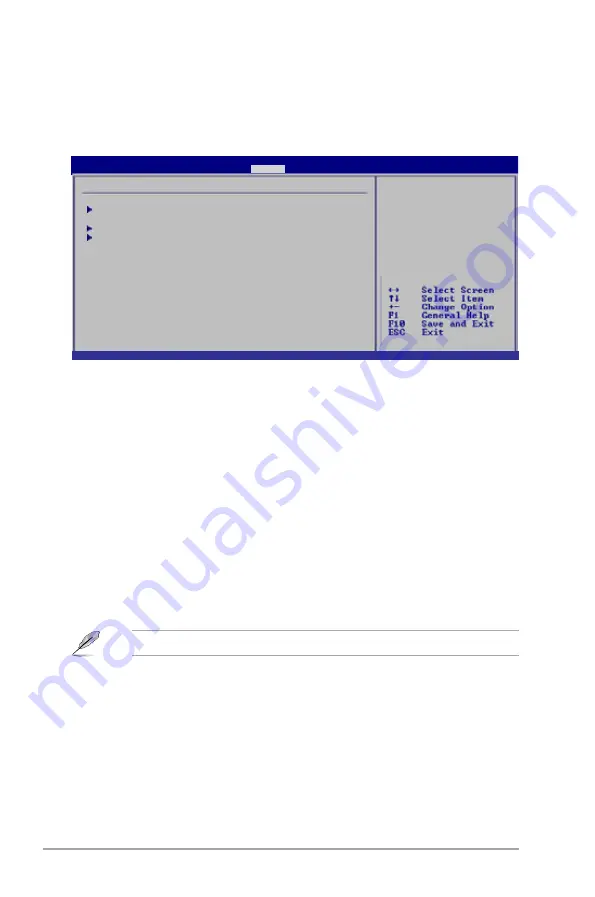
2-18
Chapter 2: BIOS setup
2.6
Boot menu
The Boot menu items allow you to change the system boot options. Select an item then press
<Enter>
to display the submenu.
2.6.1
Boot Device Priority
These items specify the boot device priority sequence from the available devices. The
number of device items that appears on the screen depends on the number of devices
installed in the system. Configuration options: [Removable Dev.] [Hard Drive]
[ATAPI CD-ROM] [Disabled]
Set this item to
[Enabled]
to use the ASUS MyLogo2™ feature.
Add On ROM Display Mode [Force BIOS]
Sets the display mode for option ROM. Configuration options: [Force BIOS] [Keep Current]
Bootup Num-Lock [On]
Allows you to select the power-on state for the NumLock. Configuration options: [Off] [On]
Wait for ‘F1’ If Error [Enabled]
When set to
[Enabled]
, the system waits for the F1 key to be pressed when error occurs.
Configuration options: [Disabled] [Enabled]
Select Screen
Select Item
Enter Go to Sub-screen
F1 General Help
F10 Save and Exit
ESC Exit
Boot settings
Boot Device Priority
Boot Settings Configuration
Security
Specifies the Boot
Device Priority
sequence.
A virtual floppy disk
drive (Floppy Drive B:
) may appear when you
set the CD-ROM drive
as the first boot
device.
BIOS SETUP UTILITY
Main
Advanced Power
Boot
Tools Exit
v02.61 (C)Copyright 1985-2009, American Megatrends, Inc.
2.6.2
Boot Settings Configuration
Quick Boot [Enabled]
Enabling this item allows the BIOS to skip some power on self tests (POST) while booting to
decrease the time needed to boot the system. When set to
[Disabled]
, BIOS performs all the
POST items. Configuration options: [Disabled] [Enabled]
Full Screen Logo [Enabled]
This allows you to enable or disable the full screen logo display feature.
Configuration options: [Disabled] [Enabled]



















