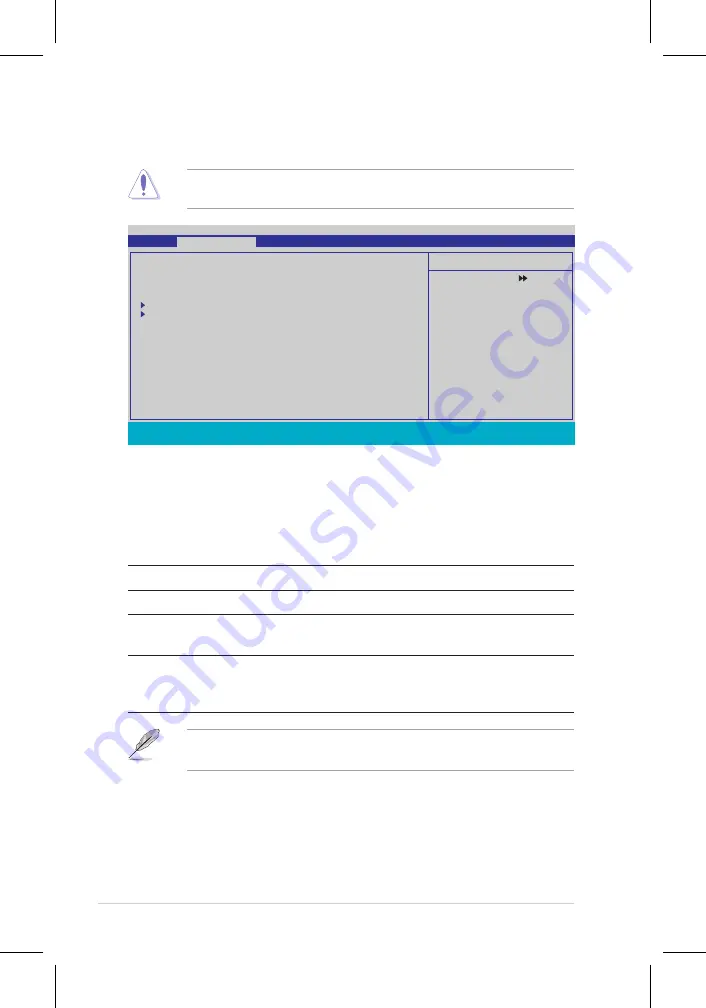
4-18
Chapter 4: BIOS setup
4.4
Extreme Tweaker menu
The Extreme menu items allow you to configure overclocking-related items.
Phoenix-Award BIOS CMOS Setup Utility
Main
Extreme Tweaker
Advanced
Power Boot Tools Exit
Select Menu
Item Specific Help
Press [Enter] to select
overclock profile
.
AI Tuning
[Auto]
x Overclock Options
Disabled
x N.O.S. Option
x System Clocks
x
FSB & Memory Config
Overclocking
Over Voltage
NVIDIA GPU EX
[Disabled]
x SLI-Ready Memory
Not Detected
F1:Help
↑↓
: Select Item
-/+: Change Value
F5: Setup Defaults
ESC: Exit
→←
: Select Menu
Enter: Select SubMenu F10: Save and Exit
4.4.1
AI Tuning [Auto]
Allows selection of CPU overclocking options to achieve desired CPU internal
frequency. Selct either one of the preset overclocking configuration options:
Manual
Allows you to individually set overclocking parameters.
Auto
Loads the optimal settings for the system.
Standard
Loads the standard settings for the system.
AI Overclock
Loads overclocking profiles with optimal parameters for
stability when overclocking.
AI N.O.S.
The ASUS Non-delay Overclocking System feature
intelligently determines the system load and automatically
boosts the performance for the most demanding tasks.
The following item becomes user-configurable when you set
AI Tuning
to
[
AI Overclock
]
Overclock Options [Disabled]
Allows you to set the overclocking options.
Configuration options: [Disabled] [Overclock 5%] [Overclock 10%] [Overclock 15%]
[Overclock 20%] [FSB 960/800] [FSB 1280/800] [FSB 1000/667] [FSB 1333/667]
[FSB 1200/800]
Take caution when changing the settings of the Extreme menu items. Incorrect
field values can cause the system to malfunction.
Summary of Contents for P5N32-E SLI
Page 1: ...Motherboard P5N32 E SLI Plus ...
Page 14: ...xiv ...
Page 24: ...1 Chapter 1 Product Introduction ...
Page 62: ...2 36 Chapter 2 Hardware information ...
Page 114: ...4 46 Chapter 4 BIOS setup ...
Page 152: ...ASUS P5N32 E SLI Plus Chapter summary 6 1 Overview 6 1 6 2 Dual graphics cards setup 6 2 ...
















































