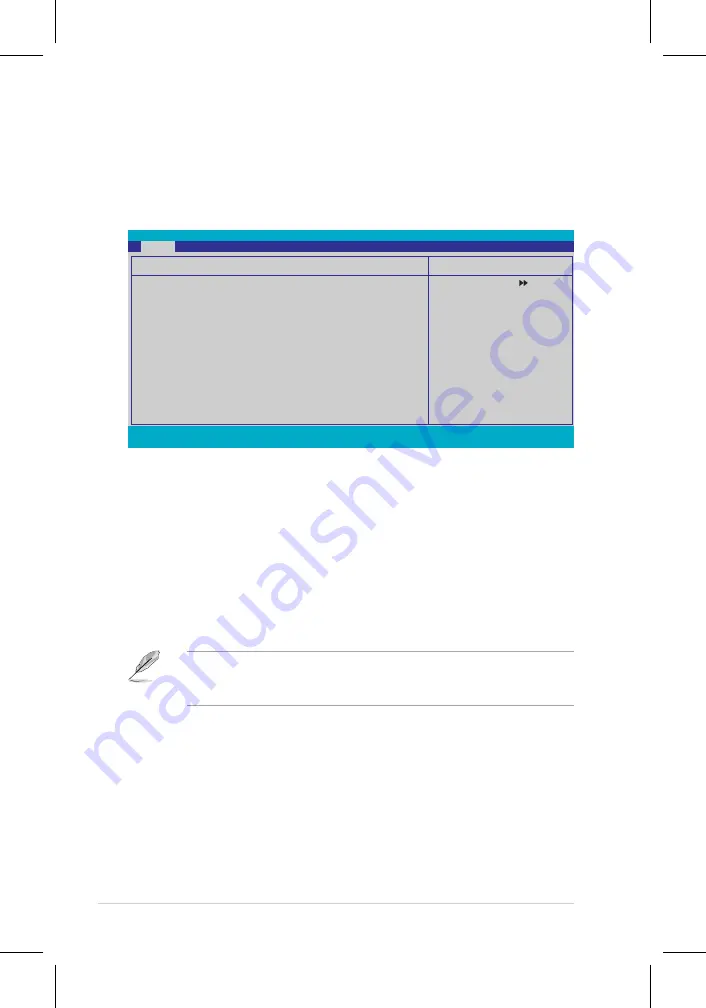
4-16
Chapter 4: BIOS setup
4.3.6
SATA1/2/3/4/5/6
While entering Setup, the BIOS automatically detects the presence of Serial ATA
devices. There is a separate sub-menu for each SATA device. Select a device item
then press <Enter> to display the SATA device information.
The BIOS automatically detects the values opposite the dimmed items (Capacity,
Cylinder, Head, Landing Zone and Sector). These values are not user-
configurable. These items show 0 if no SATA device is installed in the system.
Extended IDE Drive [Auto]
Selects the type of fixed disk connected to the system.
Configuration options: [None] [Auto]
Access Mode [Auto]
Sets the sector addressing mode. Configuration options: [Large] [Auto]
F1:Help
↑↓
: Select Item
-/+: Change Value
F5: Setup Defaults
ESC: Exit
→←
: Select Menu
Enter: Select SubMenu
F10: Save and Exit
Phoenix-Award BIOS CMOS Setup Utility
Main
Select Menu
Item Specific Help
Selects the type of fixed
disk connected to the
system.
SATA1
Extended IDE Drive
[Auto]
Access Mode
[Auto]
Capacity
0 MB
Cylinder
0
Head
0
Landing Zone
0
Sector
0
Before attempting to configure a hard disk drive, make sure you have the
correct configuration information supplied by the drive manufacturer. Incorrect
settings may cause the system to fail to recognize the installed hard disk.
Capacity
Displays the auto-detected hard disk capacity. This item is not configurable.
Cylinder
Shows the number of the hard disk cylinders. This item is not configurable.
Summary of Contents for P5N32-E SLI
Page 1: ...Motherboard P5N32 E SLI Plus ...
Page 14: ...xiv ...
Page 24: ...1 Chapter 1 Product Introduction ...
Page 62: ...2 36 Chapter 2 Hardware information ...
Page 114: ...4 46 Chapter 4 BIOS setup ...
Page 152: ...ASUS P5N32 E SLI Plus Chapter summary 6 1 Overview 6 1 6 2 Dual graphics cards setup 6 2 ...















































