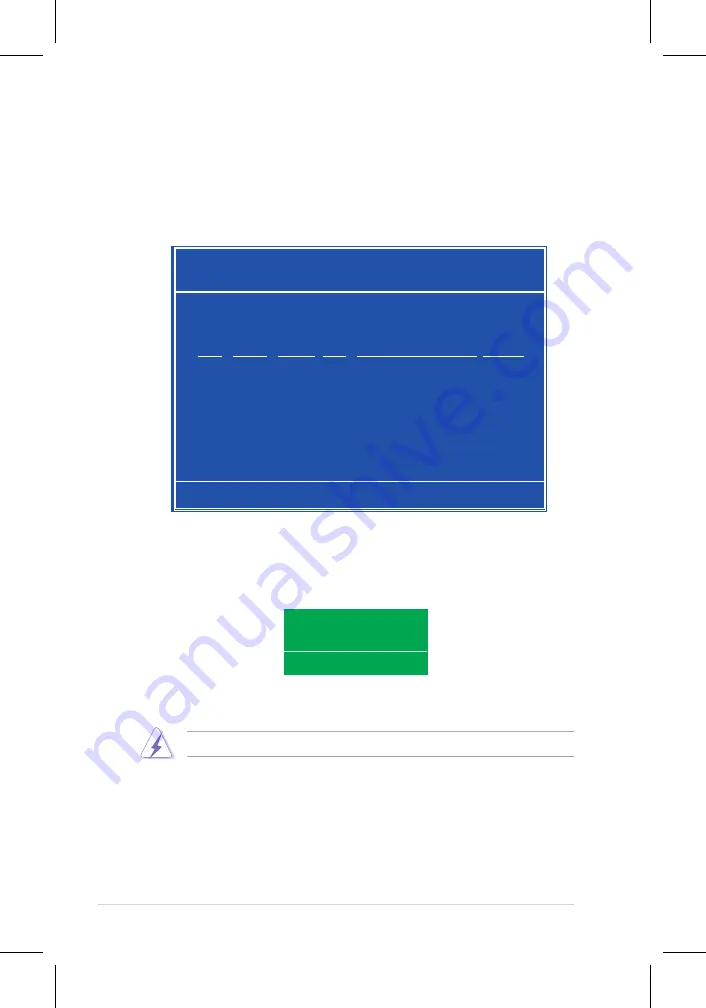
5-32
Chapter 5: Software support
Deleting a RAID array
To delete a RAID array:
1. From the Array List menu, use the up or down arrow keys to select a RAID
array then press <Enter>. The RAID Array details appear.
[R] Rebuild [D] Delete [C] Clear Disk [ENTER] Return
Array 1 : NVIDIA MIRROR XXX.XXG
- Array Detail -
RAID Mode: Mirroring
Striping Width: 1 Striping Block: 64K
Adapt Channel M/S Index Disk Model Name Capacity
2 1 Master 0 XXXXXXXXXXXXXXXXX XXX.XXGB
1 0 Master 1 XXXXXXXXXXXXXXXXX XXX.XXGB
A new set of navigation keys is displayed on the bottom of the screen.
2. Press <D> to delete a RAID array. The following confirmation message
appears.
Delete this array?
[Y] YES [N] No
4. If you selected Yes, the Define a New Array menu appears.
Take caution in using this option. All data on the RAID drives will be lost!
3. Press <Y> to delete array or press <N> to cancel.
Summary of Contents for P5N32-E SLI
Page 1: ...Motherboard P5N32 E SLI Plus ...
Page 14: ...xiv ...
Page 24: ...1 Chapter 1 Product Introduction ...
Page 62: ...2 36 Chapter 2 Hardware information ...
Page 114: ...4 46 Chapter 4 BIOS setup ...
Page 152: ...ASUS P5N32 E SLI Plus Chapter summary 6 1 Overview 6 1 6 2 Dual graphics cards setup 6 2 ...

























