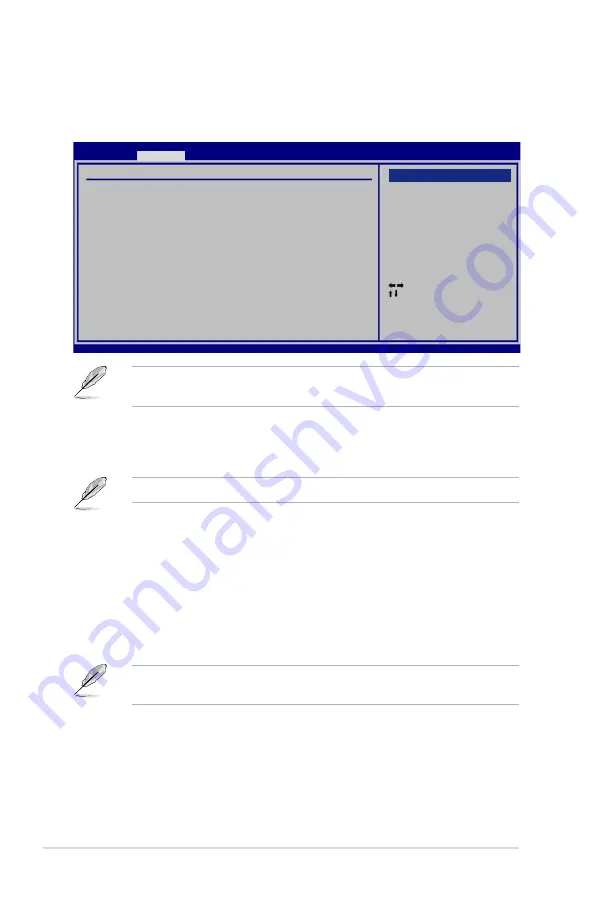
4-20
Chapter 4: BIOS setup
The
USB 2.0 Controller Mode
item appears only when you enable the
USB
2.0 Controller
.
USB 2.0 Controller [Enabled]
Allows you to enable or disable the USB 2.0 controller.
Configuration options: [Enabled] [Disabled]
USB 2.0 Controller Mode [HiSpeed]
Allows you to set the USB 2.0 controller mode to HiSpeed (480 Mbps) or
FullSpeed (12 Mbps). Configuration options: [FullSpeed] [HiSpeed]
The following items appear only when you set
USB Functions
to [Enabled].
4.4.2
USB Configuration
The items in this menu allows you to change the USB-related features. Select an
item then press <Enter> to display the configuration options.
The
USB Devices Enabled
item shows the auto-detected values. If no USB
device is detected, the item shows
None
.
Select Screen
Select Item
+-
Change Option
F1 General Help
F10 Save and Exit
ESC Exit
v02.58 (C)Copyright 1985-2007, American Megatrends, Inc.
BIOS SETUP UTILITY
Advanced
USB Configuration
USB Devices Enabled:
None
USB Functions
[Enabled]
USB 2.0 Controller
[Enabled]
USB 2.0 Controller Mode
[HiSpeed]
BIOS EHCI Hand-off
[Enabled]
Port 64/60 Emulation
[Disabled]
Legacy USB Support
[Auto]
USB Functions [Enabled]
Allows you to enable or disable the USB Host Controllers.
Configuration options: [Disabled] [Enabled]
Options
Disabled
Enabled
Summary of Contents for P5K DELUXE
Page 1: ...Motherboard P5K Deluxe WiFi AP ...
Page 14: ...xiv ...
Page 24: ...1 Chapter 1 Product Introduction ...
Page 62: ...2 36 Chapter 2 Hardware information ...
Page 106: ...4 38 Chapter 4 BIOS setup ...
Page 166: ...6 12 Chapter 6 ATI MVP technology support ...
Page 172: ...A Appendix CPU features ...
















































