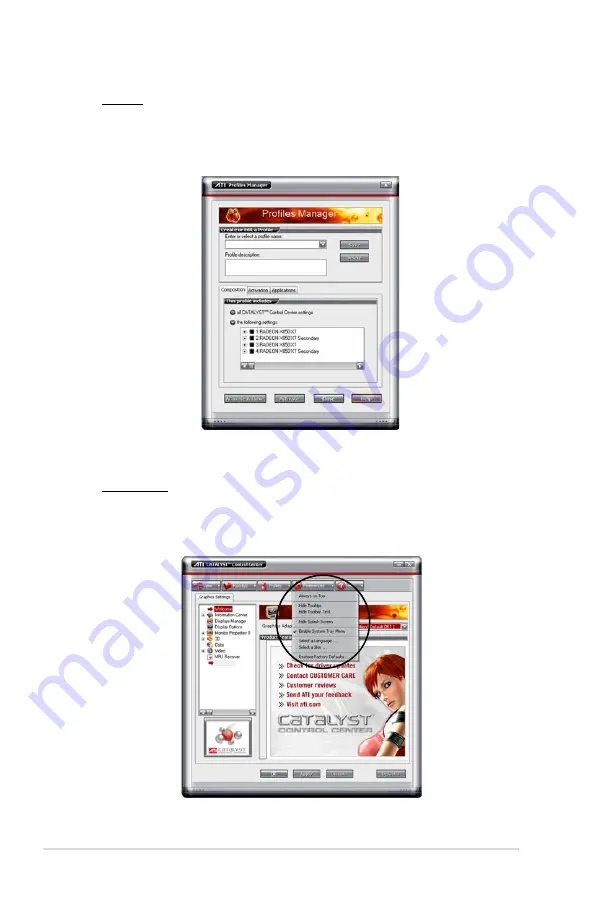
6-10
Chapter 6: ATI
®
MVP technology support
Profiles
Click the
Profiles
tab on the Catalyst™ Control Center to access the Profiles
Manager, which allows you to create customized environments for your
desktop, video, and 3D applications.
Preferences
Click the
Preferences
tab on the Catalyst™ Control Center to select a
language, restore defaults, change skins, or enable/disable the System Tray
icon.
Summary of Contents for P5K DELUXE
Page 1: ...Motherboard P5K Deluxe WiFi AP ...
Page 14: ...xiv ...
Page 24: ...1 Chapter 1 Product Introduction ...
Page 62: ...2 36 Chapter 2 Hardware information ...
Page 106: ...4 38 Chapter 4 BIOS setup ...
Page 166: ...6 12 Chapter 6 ATI MVP technology support ...
Page 172: ...A Appendix CPU features ...







































