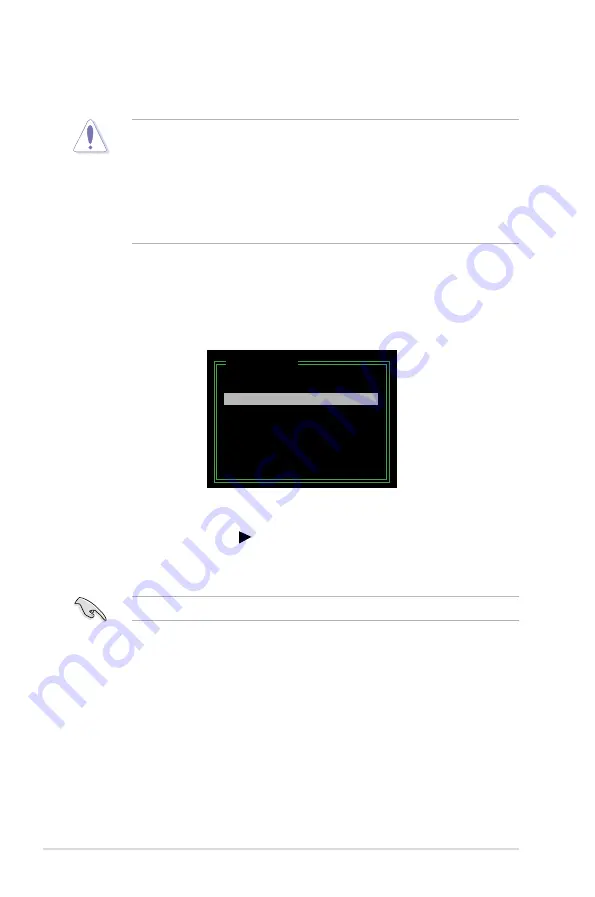
5-40
Chapter 5: Software support
Resetting disks to non-RAID
To reset disks to non-RAID:
1. In the main JMB363 RAID BIOS menu, highlight Revert HDD to non-RAID
using the up/down arrow key then press <Enter>.
2. Use the space bar to select the HDD that you want to reset to non-RAID.
A selected HDD shows a sign before it.
3. A dialogue box appears to confirm the action. Press <Y> to confirm;
otherwise, press <N>.
[Main Menu]
Create RAID Disk Drive
Delete RAID Disk Drive
Revert HDD to Non-RAID
Solve Mirror Conflict
Rebuild Mirror Drive
Save and Exit Setup
Exit Without Saving
Pressing <Y> deletes all the data in the HDD.
An HDD that has been previously configured as part of another RAID set in
another platform is called a broken RAID HDD. When you install a broken RAID
HDD, you cannot select this HDD when configuring a RAID set through the
JMB363 utility.
If you still want to use this broken RAID HDD as part of the RAID set configured
through the JMB363, you may do so by resetting the disk to non-RAID. You will,
however, lose all data and previous RAID configurations.
Summary of Contents for P5K DELUXE
Page 1: ...Motherboard P5K Deluxe WiFi AP ...
Page 14: ...xiv ...
Page 24: ...1 Chapter 1 Product Introduction ...
Page 62: ...2 36 Chapter 2 Hardware information ...
Page 106: ...4 38 Chapter 4 BIOS setup ...
Page 166: ...6 12 Chapter 6 ATI MVP technology support ...
Page 172: ...A Appendix CPU features ...
















































