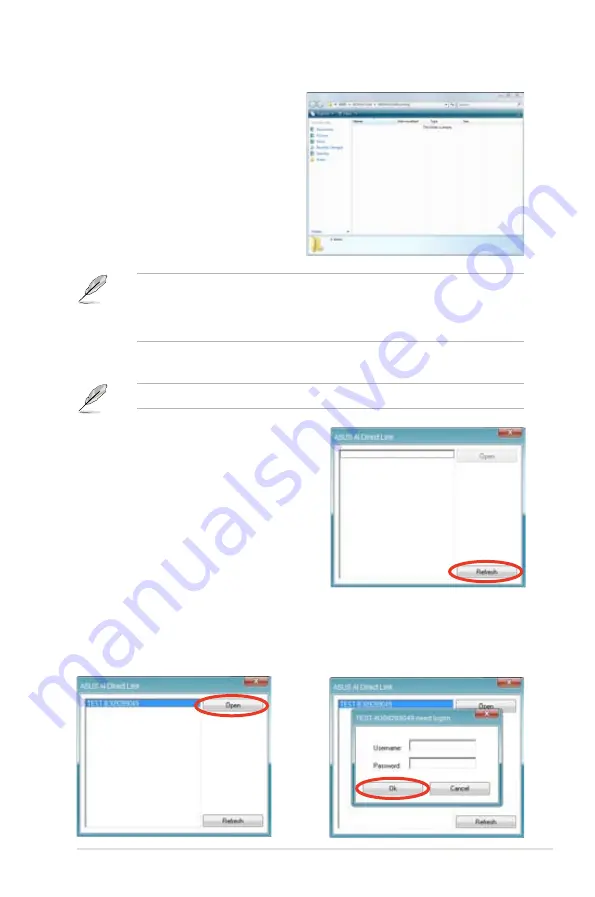
ASUS P5E-VM HDMI
5-31
The default path of the AIDirectLinkIncoming folder is C:\Program Files\ASUS\AI
Direct Link. To change its location, disable the incoming folder first. Then, select
Incoming folder > Change incoming folder
to open the system directories,
and move the AIDirectLinkIncoming folder under another directory.
To connect to another computer:
This function is valid for ASUS products only.
1. From the Windows
®
taskbar, right
click on the AI Direct Link icon and
select
Connect
. The following screen
displays.
2. Click
Refresh
. The software starts
searching for the connected computer.
3. The name of the computer found
is listed. Click
Open
to open its
shared folder.
4. If necessary, enter the authorized
username and password. Click
OK
to log in and have full access to
this shared folder.
4. Right click on the AI Direct Link
icon and select
Incoming folder
> Open incoming folder
. The
AIDirectLinkIncoming
folder
opens. Put the files you want
to share into this folder. The
authorized user has full access to
this folder.
Summary of Contents for P5E-VM - Motherboard - Micro ATX
Page 1: ...Motherboard P5E VM HDMI ...
Page 14: ...xiv ...
Page 60: ...2 36 Chapter 2 Hardware information ...
Page 104: ...4 38 Chapter 4 BIOS setup ...
Page 156: ...A Appendix CPU features ...






























