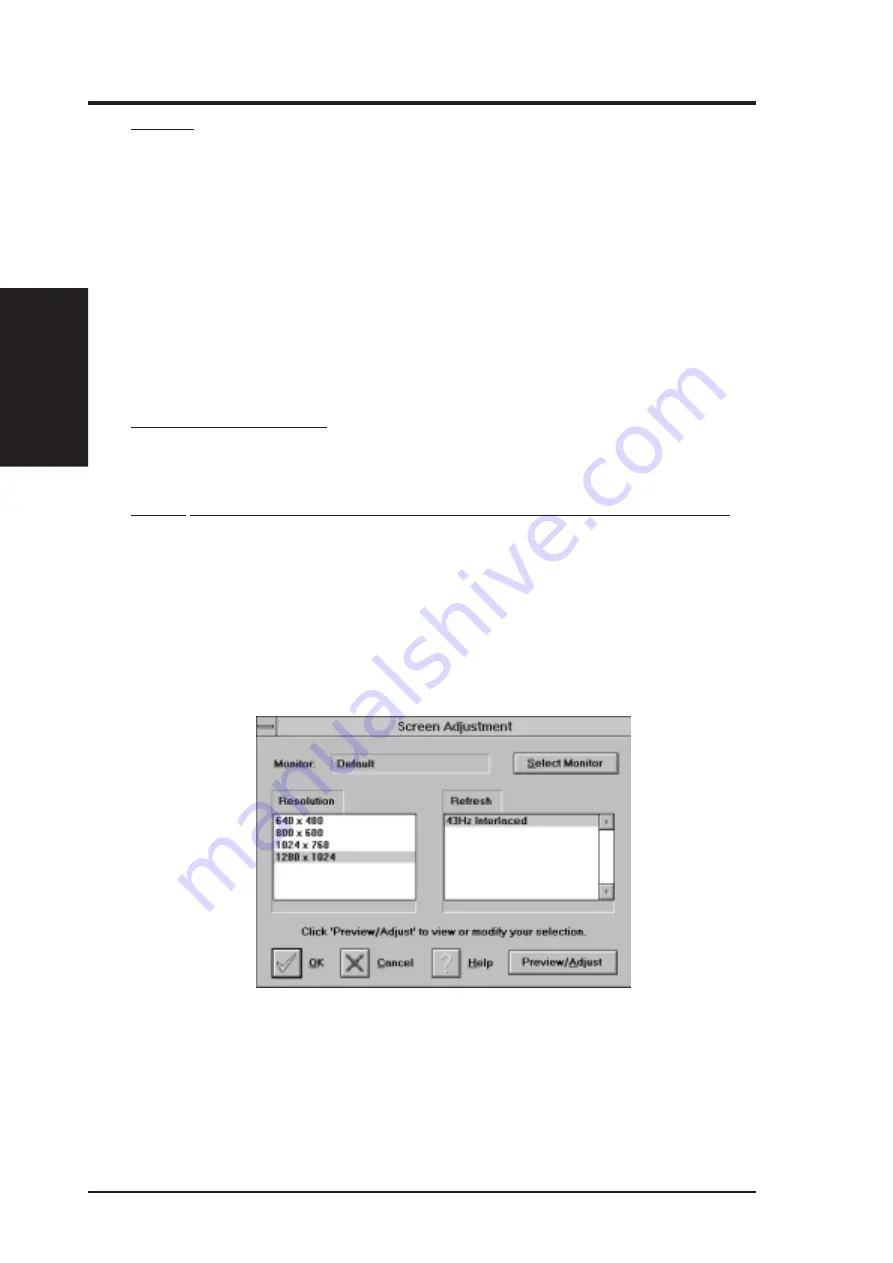
80
ASUS P2L-N/P2E-N User’s Manual
Buttons
Key 1: First of four radio buttons labeled key1, key 2, key 3, and key 4. The slider
settings shown are associated with the selected radio button.
Defaults: Restores key combination and slider settings to defaults.
Help: Displays Help information on WinSwitch.
OK: Accepts current settings and exits.
Cancel: Discards all changes and exits.
WinSwitch: Switching function is enabled when the box is Checked; disabled when
the box is empty.
Key Combination Fields
Key 1 Field: Keyboard key combinations to be used to activate WinSwitch are
specified in the four key combination fields, associated with Keys 1-4.
Sliders - These sliders provide the same functions as the F sliders.
Colors: Selects a color depth from one of the supported Colors.
Screen Size: Sets the screen resolution to one of the supported sizes.
Desktop Size: Sets the virtual desktop to one of the supported sizes.
Screen Adjustment
This allows the selection of different resolutions supported by your monitor. Select
the proper monitor by pressing the "Select Monitor" button and then choosing from
the list of monitors.
B. V
ideo Driver
Windows 3.x
B. Video Driver
Summary of Contents for P2E-N
Page 1: ...R P2L N P2E N Pentium II NLX Motherboards USER S MANUAL ...
Page 32: ...32 ASUS P2L N P2E N User s Manual This page was intentionally left blank ...
Page 62: ...62 ASUS P2L N P2E N User s Manual This page was intentionally left blank ...
Page 72: ...72 ASUS P2L N P2E N User s Manual This page was intentionally left blank ...
Page 86: ...86 ASUS P2L N P2E N User s Manual This page was intentionally left blank ...
Page 100: ...100 ASUS P2L N P2E N User s Manual This page was intentionally left blank ...
Page 102: ...102 ASUS P2L N P2E N User s Manual This page was intentionally left blank ...
Page 108: ...108 ASUS P2L N P2E N User s Manual This page was intentionally left blank ...
Page 118: ...ASUS P2L N P2E N User s Manual 118 This page was intentionally left blank ...















































