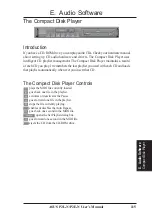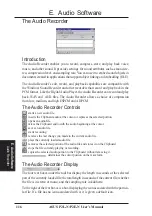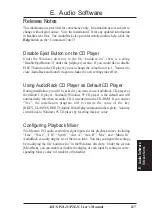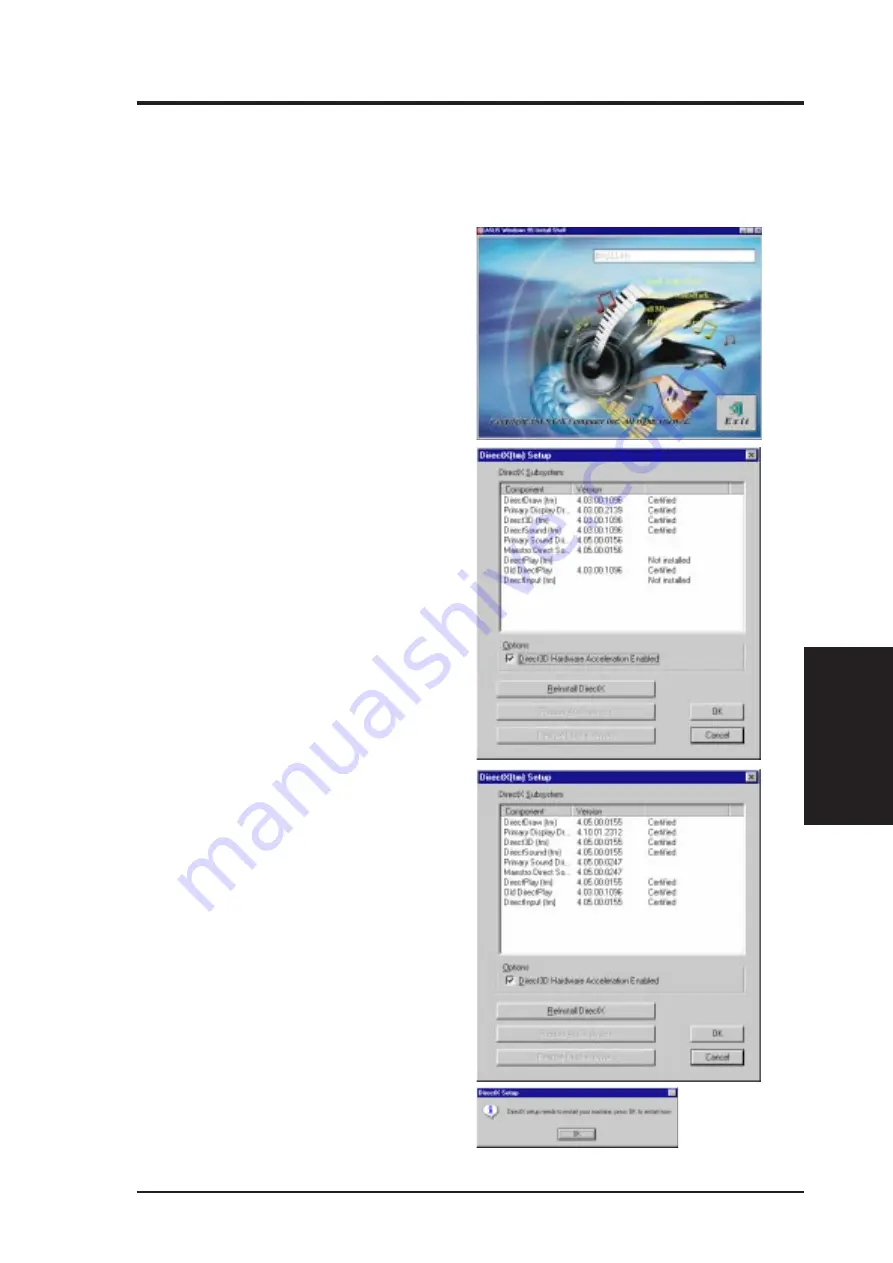
107
ASUS P2L-N/P2E-N User’s Manual
D. Audio Driver
D. Audio
Driver
DirectX Install
Reinsert your CD or double click on your
CD drive icon in My Computer to bring up
the autorun screen or run Setup.exe in the
root directory of the CD. Click 95 Audio
Driver from the main menu.
DirectX5 Setup Screen Appears
Install Microsoft DirectX5
Microsoft DirectX5 allows DirectSound support in Windows.
Check Direct 3D Hardware Acceleration
Enabled option if your VGA card supports
it, otherwise leave it unchecked and then
click the Reinstall DirectX button.
Your VGA card will also be checked for
DirectX5 compliance. If your existing
VGA driver is older, you will be prompted
to update it. Click Yes unless you do not
want to update it.
After reinstalling DirectX, you will be
prompted to restart your machine. Click Ok.
Click Install Microsoft DirectX5 to be-
gin the installation wizard.
If your system already has DirectX5 installed,
the screen will show “Certified” next to each
component.
You may click Ok to continue or Cancel to
cancel the installation.
Summary of Contents for P2E-N
Page 1: ...R P2L N P2E N Pentium II NLX Motherboards USER S MANUAL ...
Page 32: ...32 ASUS P2L N P2E N User s Manual This page was intentionally left blank ...
Page 62: ...62 ASUS P2L N P2E N User s Manual This page was intentionally left blank ...
Page 72: ...72 ASUS P2L N P2E N User s Manual This page was intentionally left blank ...
Page 86: ...86 ASUS P2L N P2E N User s Manual This page was intentionally left blank ...
Page 100: ...100 ASUS P2L N P2E N User s Manual This page was intentionally left blank ...
Page 102: ...102 ASUS P2L N P2E N User s Manual This page was intentionally left blank ...
Page 108: ...108 ASUS P2L N P2E N User s Manual This page was intentionally left blank ...
Page 118: ...ASUS P2L N P2E N User s Manual 118 This page was intentionally left blank ...