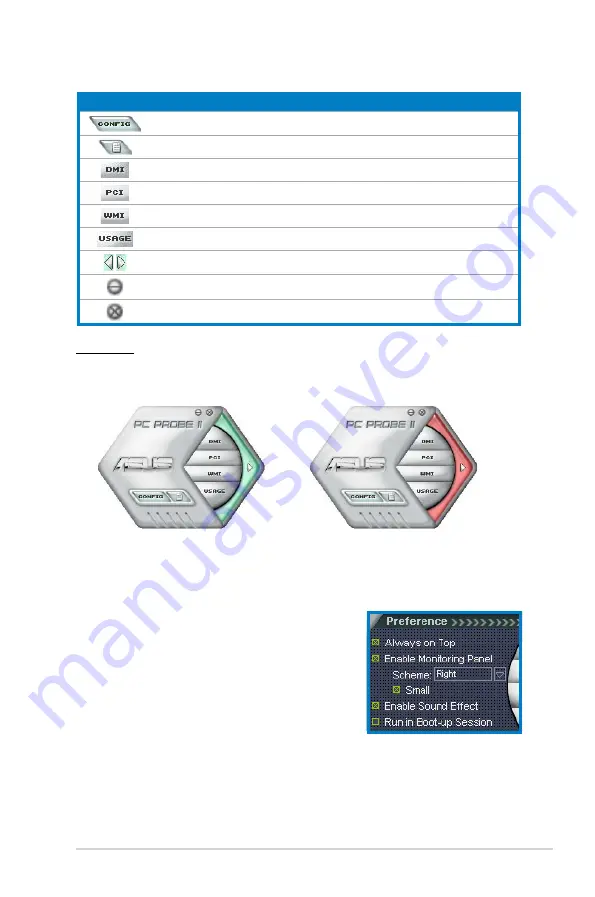
3-7
ASUS P1/P2-P5945GCX
Button
Function
Opens the
Configuration
window
Opens the
Report
window
Opens the
Desktop Management Interface
window
Opens the
Peripheral Component Interconnect
window
Opens the
Windows Management Instrumentation
window
Opens the hard disk drive, memory, CPU usage window
Shows/Hides the
Preference
section
Minimizes the application
Closes the application
Sensor alert
When a system sensor detects a problem, the main window right handle turns red,
as the illustrations below show.
When displayed, the monitor panel for that sensor also turns red. Refer to the
Monitor panels
section for details.
Preferences
You can customize the application using the
Preference section in the main window. Click
the box before each preference to activate or
deactivate.
















































