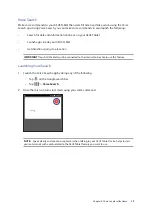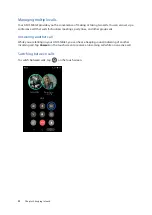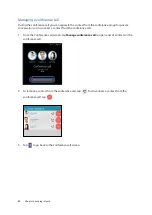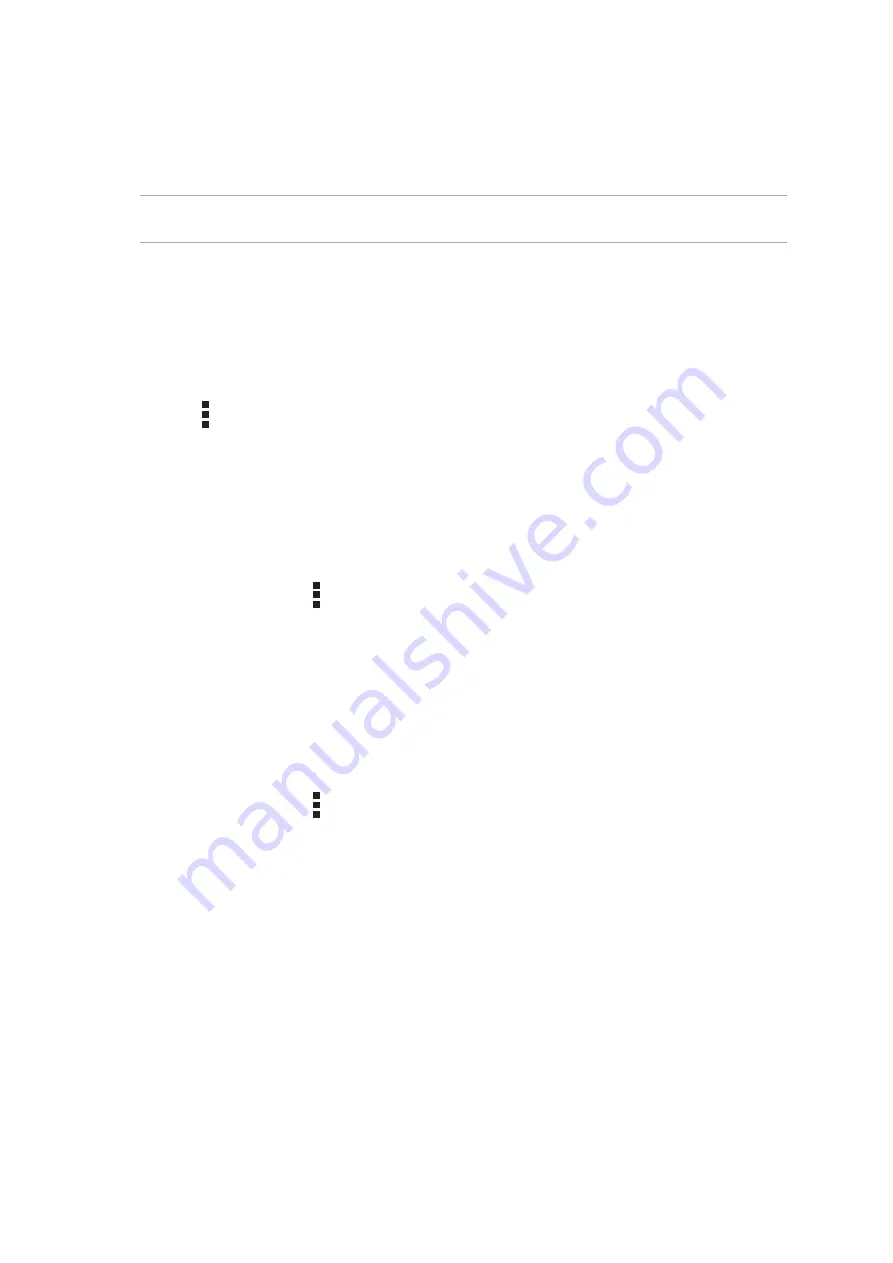
Chapter 3: Keeping in touch
45
Speed dialing your contacts
Assign Speed Dial keys to quickly call your frequently-called contacts with just one tap on a single
digit from the Phone app.
NOTE:
By default, the digit 1 is reserved for your voicemails. You can retrieve your voicemails by
tapping the digit 1, if you've subscribed to this service with your mobile service provider.
Creating a speed dial entry
Create speed dial entries from digits
2
to
9
for your frequently-called contacts.
1. From the Phone app, do any of the following:
•
Tap and hold any digits from
2
to
9
, then tap
OK
on the Speed Dial confirmation screen.
•
Tap >
Speed dial
to launch the Speed Dial screen.
2. Select a contact from your contacts list. This speed dial entry will be saved on the Speed Dial
screen.
Deleting a speed dial entry
To delete a speed dial entry:
1. From the Phone app, tap >
Speed dial
to launch the Speed Dial screen.
2. Tap and hold a speed dial entry, then tap
Remove
.
3. Tap
OK
on the confirmation message.
Replacing a speed dial entry
You can replace the contact assigned to a speed dial key with another contact.
1. From the Phone app, tap >
Speed dial
to launch the Speed Dial screen.
2. Tap and hold a speed dial entry, then tap
Replace
.
3. Select a contact from your contacts list.
4. Tap
OK
on the confirmation message.
Summary of Contents for P022
Page 1: ...ASUSTablet ...
Page 13: ...Chapter 1 Get your Zen ready 13 3 Put back the back cover ...
Page 26: ...Chapter 1 Get your Zen ready 26 ...
Page 42: ...42 Chapter 2 There s no place like Home ...
Page 78: ...Chapter 3 Keeping in touch 78 ...
Page 96: ...Chapter 4 Your precious moments 96 ...
Page 116: ...Chapter 5 Work hard play harder 116 ...
Page 134: ...Chapter 8 Travel and Maps 134 ...
Page 142: ...Chapter 9 ZenLink 142 ...
Page 144: ...Chapter 10 Zen Everywhere 144 Calculator screen ...
Page 154: ...Chapter 11 Maintain your Zen 154 ...