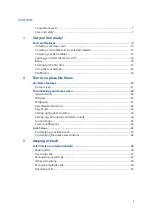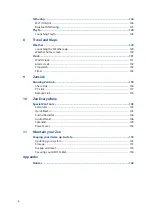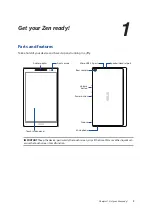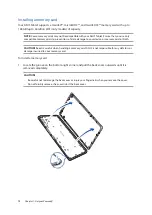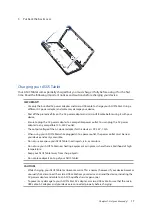Chapter 1: Get your Zen ready!
17
3. Put back the back cover.
Charging your ASUS Tablet
Your ASUS Tablet comes partially charged but you must charge it fully before using it for the first
time. Read the following important notices and cautions before charging your device.
IMPORTANT!
• Use only the bundled AC power adapter and micro-USB cable to charge your ASUS Tablet. Using a
different AC power adapter and cable may damage your device.
• Peel off the protective film on the AC power adapter and micro-USB cable before using it with your
device.
• Ensure to plug the AC power adapter to a compatible power outlet. You can plug the AC power
adapter to any compatible 100~240 V outlet.
• The output voltage of the AC power adapter for this device is DC 5.2V, 1.35A.
• When using your ASUS Tablet while plugged-in to a power outlet, the power outlet must be near
your device and easily accessible.
• Do not use or expose your ASUS Tablet near liquids, rain, or moisture.
• Do not use your ASUS Tablet near heating equipment or in places where there is likelihood of high
temperature.
• Keep your ASUS Tablet away from sharp objects.
• Do not place objects on top of your ASUS Tablet.
CAUTION!
• While charging, your ASUS Tablet can become warm. This is normal, however, if your device becomes
unusually hot, disconnect the micro-USB cable from your device and send the device, including the
AC power adapter and cable to an ASUS-qualified service personnel.
• To prevent any damage to your ASUS Tablet, AC adapter, or micro-USB cable. Ensure that the micro-
USB cable, AC adapter, and your device are connected properly before charging.
Summary of Contents for P022
Page 1: ...ASUSTablet ...
Page 13: ...Chapter 1 Get your Zen ready 13 3 Put back the back cover ...
Page 26: ...Chapter 1 Get your Zen ready 26 ...
Page 42: ...42 Chapter 2 There s no place like Home ...
Page 78: ...Chapter 3 Keeping in touch 78 ...
Page 96: ...Chapter 4 Your precious moments 96 ...
Page 116: ...Chapter 5 Work hard play harder 116 ...
Page 134: ...Chapter 8 Travel and Maps 134 ...
Page 142: ...Chapter 9 ZenLink 142 ...
Page 144: ...Chapter 10 Zen Everywhere 144 Calculator screen ...
Page 154: ...Chapter 11 Maintain your Zen 154 ...