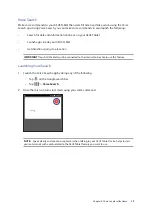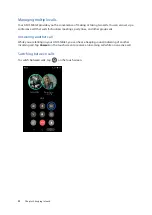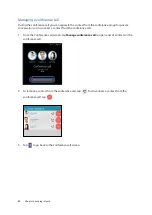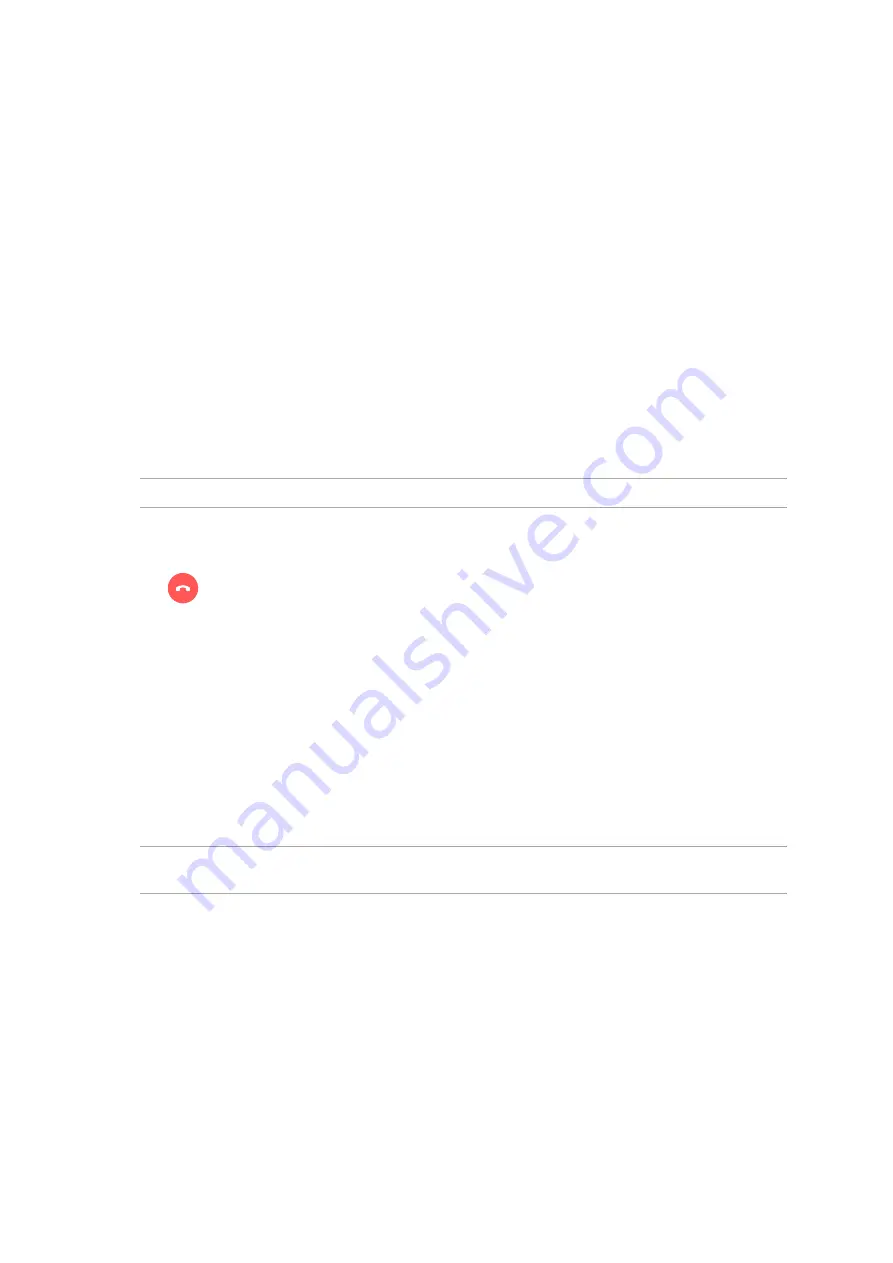
Chapter 3: Keeping in touch
44
Prompting for confirmation of an extension number
You can insert a confirmation prompt for the extension number after dialing the main number.
1. From the Phone app, enter the main number.
2. Tap and hold # to insert a confirmation prompt, which is denoted by a semi-colon (;).
3. When prompted, tap Yes to confirm the extension number.
Auto-dialing an extension number
You can insert a short or long pause after dialing the main number, then the extension number is
dialed automatically.
1. From the Phone app, enter the main number.
2. Tap and hold * to insert a pause, which is denoted by a comma (,).
NOTE:
If you want a longer pause, tap and hold * again.
3. Enter the extension number.
4. Tap
to end the call.
Smart dialing your contacts
As you enter the first few numbers or letters of your contact’s name, Smart Dial filters through your
contacts list or call logs and provide you with possible matches. You can check if the contact you’re
trying to reach is on the list of possible matches, then you can quickly place that call.
1. Launch the Phone app then enter the number or name of the contact.
2. From the list of possible matches, tap the contact you wish to call. If the contact is not on list,
enter the complete number or name of the contact.
NOTE:
The labels of the call buttons may vary depending on the setting that you made to your micro
SIM cards.
Summary of Contents for P022
Page 1: ...ASUSTablet ...
Page 13: ...Chapter 1 Get your Zen ready 13 3 Put back the back cover ...
Page 26: ...Chapter 1 Get your Zen ready 26 ...
Page 42: ...42 Chapter 2 There s no place like Home ...
Page 78: ...Chapter 3 Keeping in touch 78 ...
Page 96: ...Chapter 4 Your precious moments 96 ...
Page 116: ...Chapter 5 Work hard play harder 116 ...
Page 134: ...Chapter 8 Travel and Maps 134 ...
Page 142: ...Chapter 9 ZenLink 142 ...
Page 144: ...Chapter 10 Zen Everywhere 144 Calculator screen ...
Page 154: ...Chapter 11 Maintain your Zen 154 ...