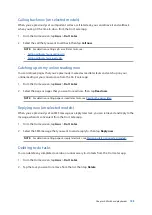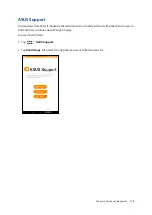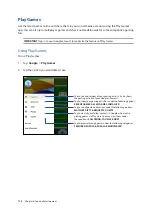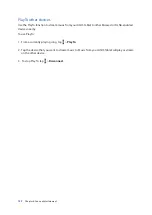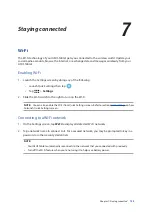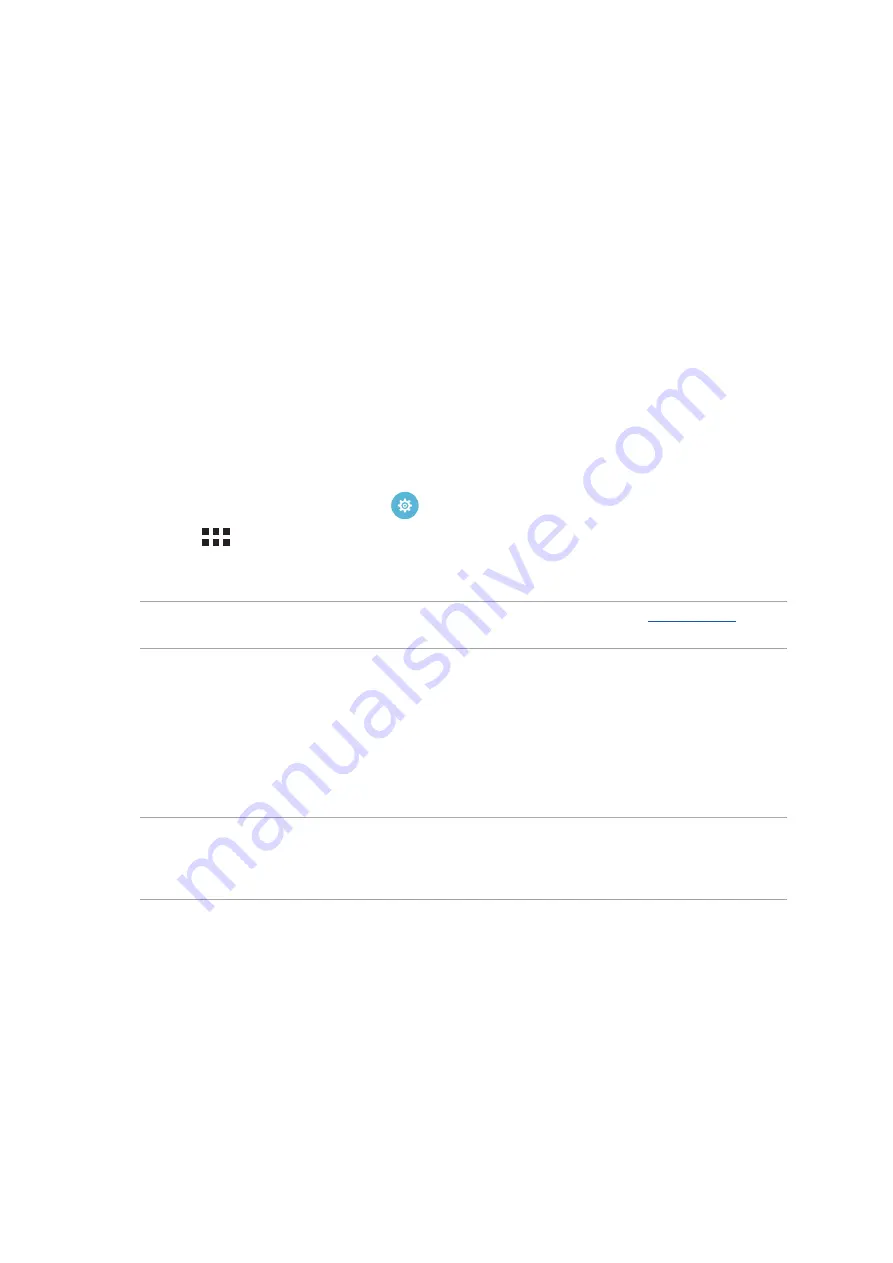
Chapter 7: Staying connected
123
Staying connected
7
7
Staying connected
Wi-Fi
The Wi-Fi technology of your ASUS Tablet gets you connected to the wireless world. Update your
social media accounts, browse the Internet, or exchange data and messages wirelessly from your
ASUS Tablet.
Enabling Wi-Fi
1. Launch the Settings screen by doing any of the following:
•
Launch Quick settings then tap
.
•
Tap
>
Settings
.
2. Slide the Wi-Fi switch to the right to turn on the Wi-Fi.
NOTE:
You can also enable the Wi-Fi from Quick Settings screen. Refer to section
on how
to launch Quick Settings screen.
Connecting to a Wi-Fi network
1. On the Settings screen, tap
Wi-Fi
to display all detected Wi-Fi networks.
2. Tap a network name to connect to it. For a secured network, you may be prompted to key in a
password or other security credentials.
NOTE:
• Your ASUS Tablet automatically reconnects to the network that you connected with previously.
•
Turn off the Wi-Fi feature when you’re not using it to help save battery power.
Summary of Contents for P022
Page 1: ...ASUSTablet ...
Page 13: ...Chapter 1 Get your Zen ready 13 3 Put back the back cover ...
Page 26: ...Chapter 1 Get your Zen ready 26 ...
Page 42: ...42 Chapter 2 There s no place like Home ...
Page 78: ...Chapter 3 Keeping in touch 78 ...
Page 96: ...Chapter 4 Your precious moments 96 ...
Page 116: ...Chapter 5 Work hard play harder 116 ...
Page 134: ...Chapter 8 Travel and Maps 134 ...
Page 142: ...Chapter 9 ZenLink 142 ...
Page 144: ...Chapter 10 Zen Everywhere 144 Calculator screen ...
Page 154: ...Chapter 11 Maintain your Zen 154 ...