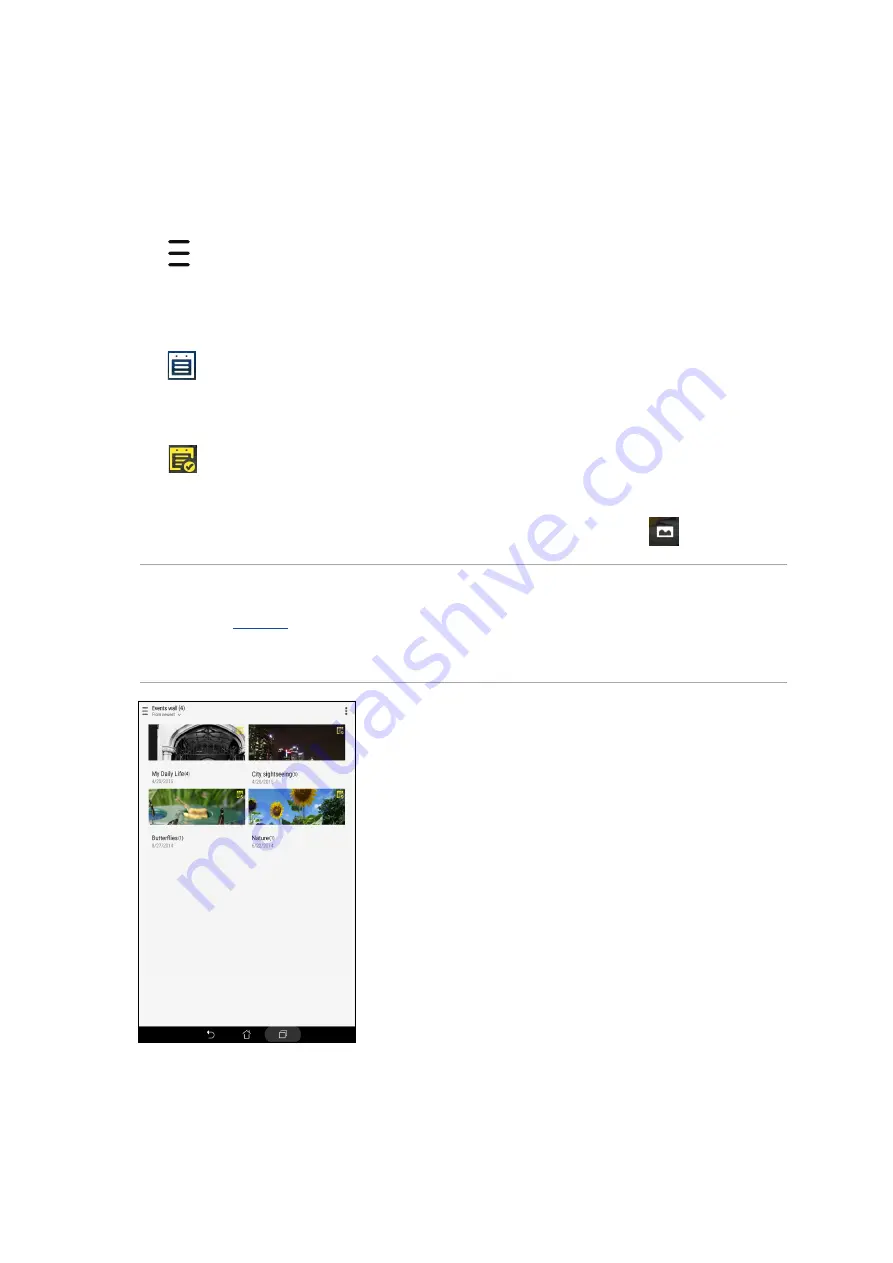
Chapter 4: Your precious moments
92
Posting photos to your Calendar event wall
Enabling this feature in your Gallery allows you to view photos straight from your Calendar events.
This way, you can immediately group captured photos according to their specific event name.
1. After taking photos from your ASUS Tablet, launch Gallery.
2. Tap
> Events wall.
3. Tap
Tap here to enter name then key in the name of the event that you set in your Calendar
app.
4. Tap
on the upper right corner of the folder containing the photos taken during an event.
5. Select the Calendar event you would like to integrate with the photo folder.
6. The
icon appears on the upper right corner of the photo folder indicating that the photos
are successfully posted on the event wall.
7. To view the event photos, open the event from the Calendar app, then tap
.
IMPORTANT!
• This feature is only enabled after setting events on the Calendar. For more details on how to set
events, see
.
• Only photos taken with your ASUS Tablet's camera on the same date and time as a Calendar event
can use this feature.
Summary of Contents for P002
Page 1: ...ASUSTablet ...
Page 26: ...Chapter 1 Get your Zen ready 26 ...
Page 42: ...42 Chapter 2 There s no place like Home ...
Page 78: ...Chapter 3 Keeping in touch 78 ...
Page 114: ...Chapter 5 Work hard play harder 114 ...
Page 132: ...Chapter 8 Travel and Maps 132 ...
Page 140: ...Chapter 9 ZenLink 140 ...
Page 142: ...Chapter 10 Zen Everywhere 142 Calculator screen ...
Page 152: ...Chapter 11 Maintain your Zen 152 ...
















































