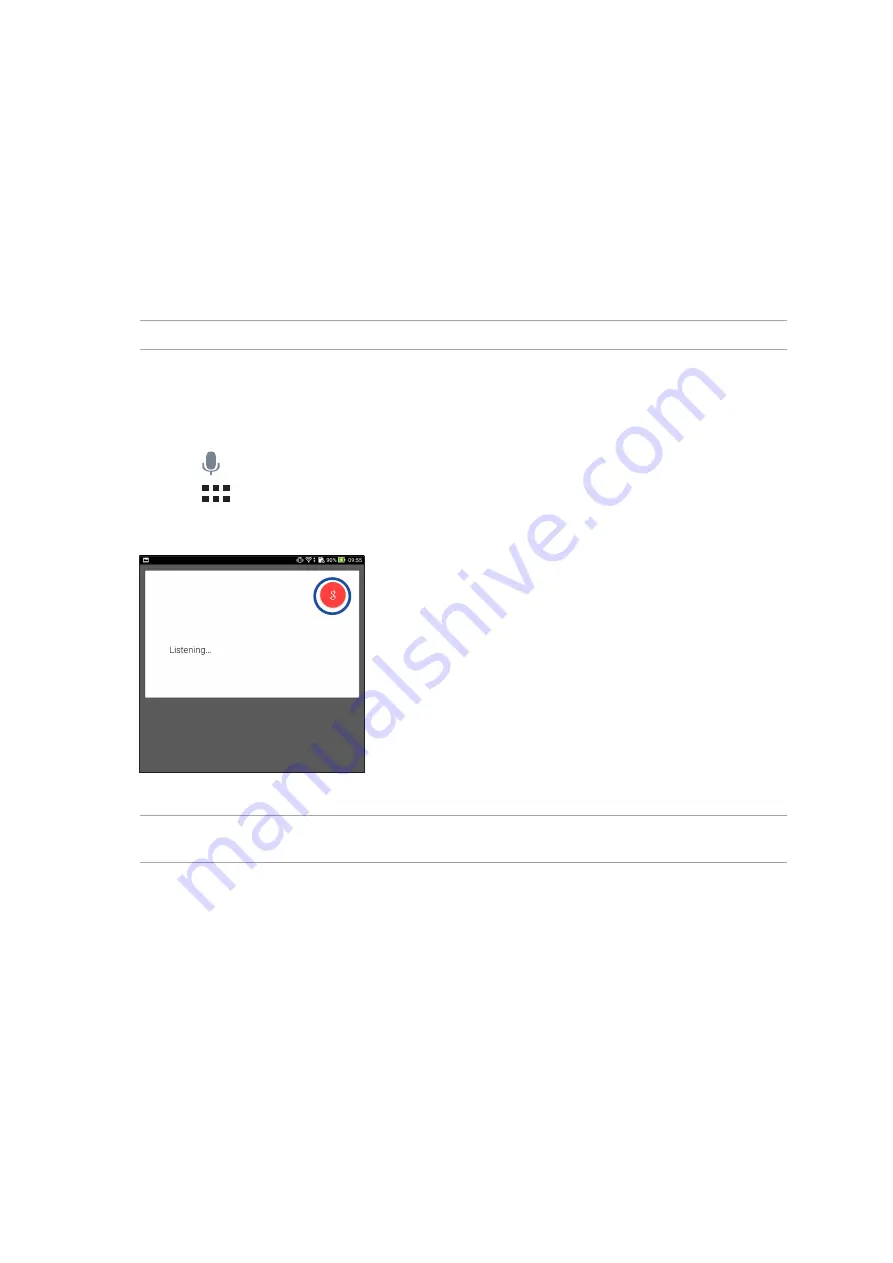
39
Chapter 2: There’s no place like Home
NOTE: Speak clearly and use concise phrases when talking to your ASUS Tablet. It also helps to start
your commands with a verb related to the ASUS Tablet feature you want to use.
Voice Search
Make voice commands to your ASUS Tablet then watch it listen and take action using the Voice
Search app. Using Voice Search, you can make voice commands to accomplish the following:
•
Search for data and information online or on your ASUS Tablet
•
Launch apps inside your ASUS Tablet
•
Get directions going to a location
IMPORTANT! Your ASUS Tablet must be connected to the Internet to be able to use this feature.
Launching Voice Search
1. Launch the Voice Search app by doing any of the following:
•
Tap on the Google search bar.
•
Tap
> Voice Search.
2. Once the mic icon turns red, start saying your voice command.
Summary of Contents for P002
Page 1: ...ASUSTablet ...
Page 26: ...Chapter 1 Get your Zen ready 26 ...
Page 42: ...42 Chapter 2 There s no place like Home ...
Page 78: ...Chapter 3 Keeping in touch 78 ...
Page 114: ...Chapter 5 Work hard play harder 114 ...
Page 132: ...Chapter 8 Travel and Maps 132 ...
Page 140: ...Chapter 9 ZenLink 140 ...
Page 142: ...Chapter 10 Zen Everywhere 142 Calculator screen ...
Page 152: ...Chapter 11 Maintain your Zen 152 ...






























