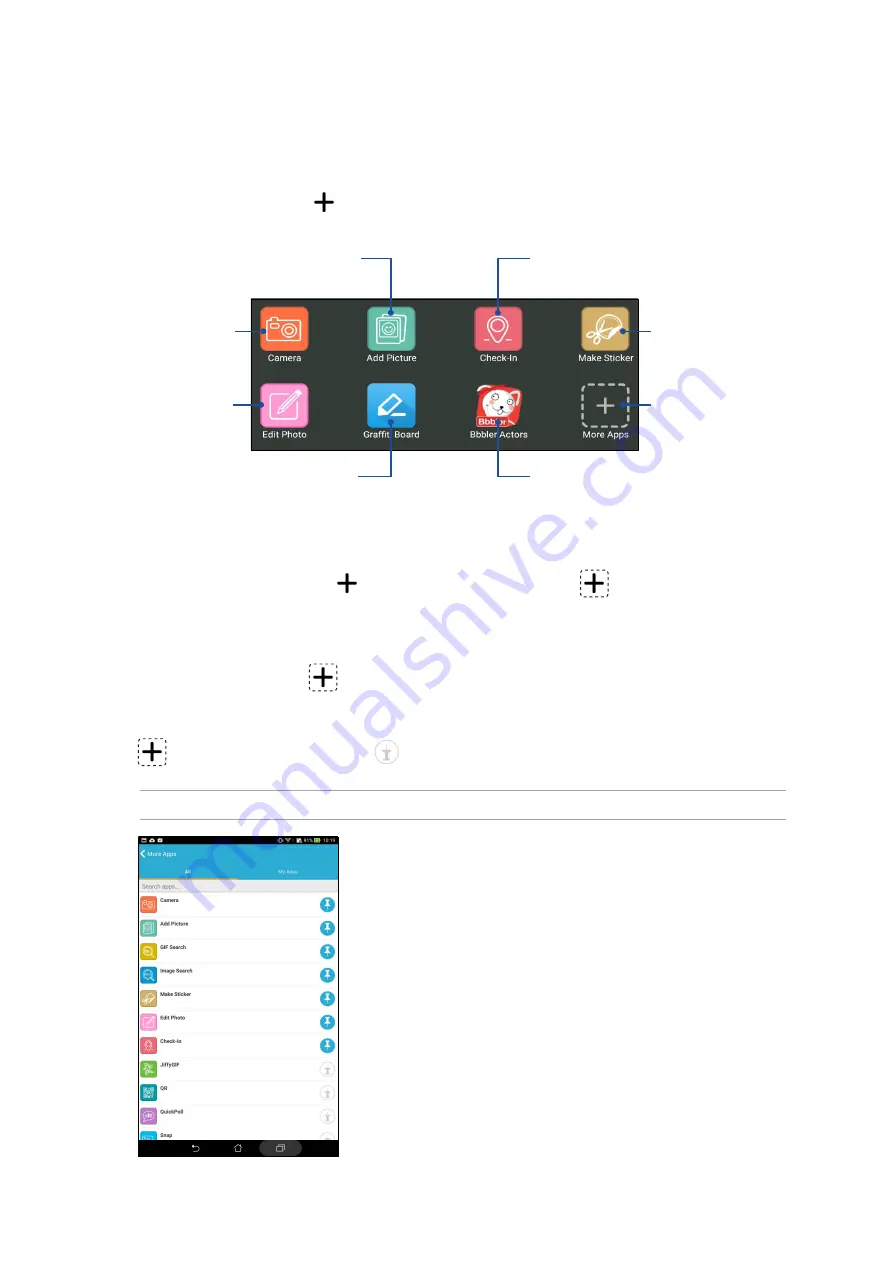
Chapter 3: Keeping in touch
72
Using drawer apps
Omlet Chat features these value-added drawer apps, allowing you to share multimedia messages
for a more fun and personal touch.
To use these drawer apps, tap
from the chat thread then select an app from the drawer app list
to send a specific multimedia message.
Tap to send your current
address with a map snippet.
Tap to create and send
drawings or doodles.
Tap to send a picture from
your device.
Tap to launch Camera
app and send the
captured picture.
Tap to use or add more
drawer apps to the
drawer app list.
Tap to edit and send a
photo.
Tap to create a sticker
from a saved picture.
Tap to create Bbbler stickers
and send to your thread.
More drawer apps
Aside from the default apps in the drawer app list, there are other apps listed in your Omlet Chat
app that you can use. Simply tap
from the chat thread, then tap
to view more drawer
apps.
Using other drawer apps
To use other drawer app, tap
then tap an app to launch it.
Adding more drawer apps to the drawer app list
Tap
to view more apps, then tap
to pin the app.
NOTE: The drawer apps may vary depending on location.
Summary of Contents for P002
Page 1: ...ASUSTablet ...
Page 26: ...Chapter 1 Get your Zen ready 26 ...
Page 42: ...42 Chapter 2 There s no place like Home ...
Page 78: ...Chapter 3 Keeping in touch 78 ...
Page 114: ...Chapter 5 Work hard play harder 114 ...
Page 132: ...Chapter 8 Travel and Maps 132 ...
Page 140: ...Chapter 9 ZenLink 140 ...
Page 142: ...Chapter 10 Zen Everywhere 142 Calculator screen ...
Page 152: ...Chapter 11 Maintain your Zen 152 ...






























