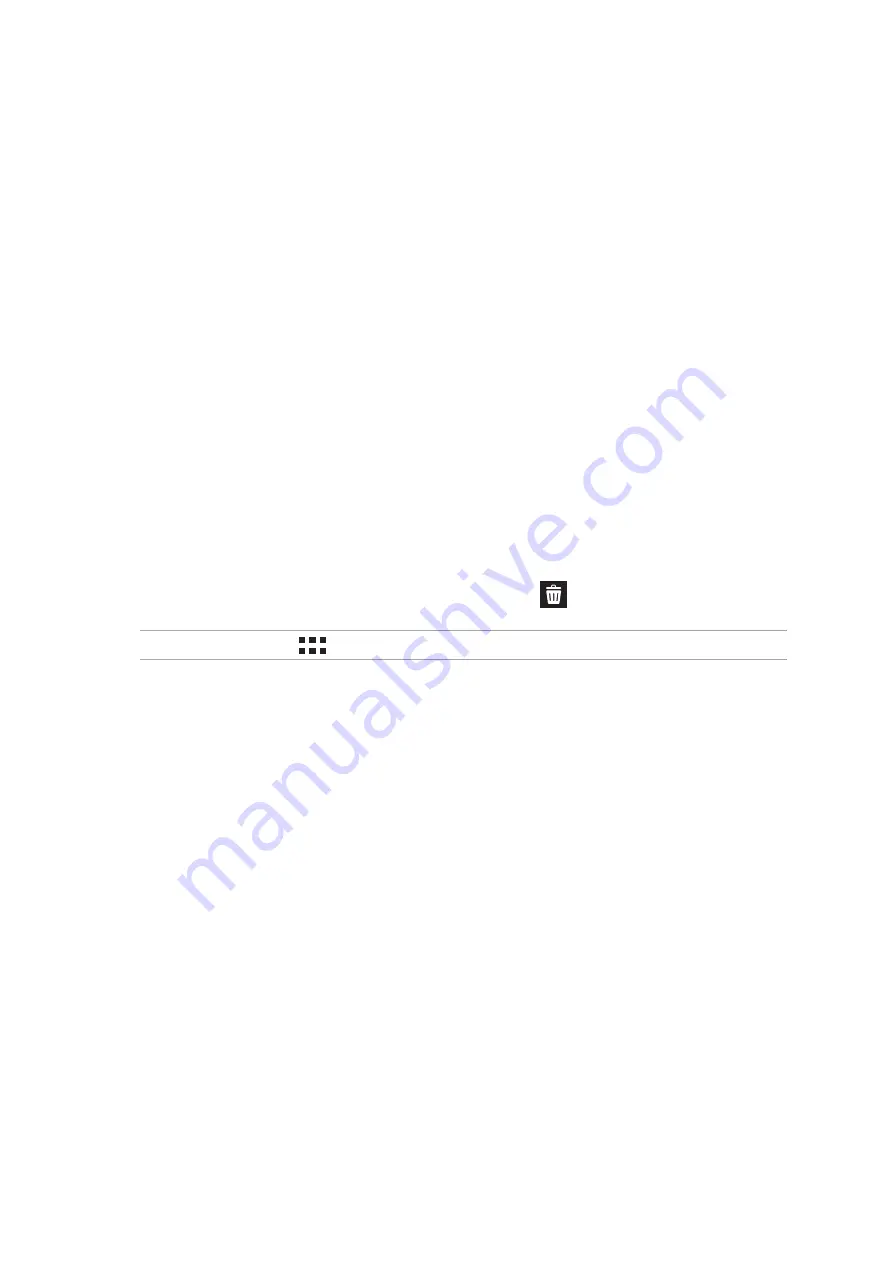
30
Chapter 2: There’s no place like Home
Grouping your app shortcuts in a folder
Create folders to organize your app shortcuts on your Home screen.
1. On your Home screen, tap and drag an app onto another app and a folder will appear.
2. Tap the new folder and tap Unnamed Folder to assign a name to this folder.
Widgets
You can put widgets, which are small dynamic apps, on your Home screen. Widgets provide you
with quick-views of the weather forecast, calendar events information, battery status, and more.
Adding widgets
To add a widget:
1. Tap and hold an empty area on your Home screen and select Widgets.
2. From the Widgets screen, tap and hold a widget, then drag it to an empty area on your Home
screen.
Removing widgets
From your Home screen, tap and hold a widget, then drag it to
Remove on top of your screen.
NOTE:
You can also tap
on your Home screen to view All Apps and Widgets.
Summary of Contents for P002
Page 1: ...ASUSTablet ...
Page 26: ...Chapter 1 Get your Zen ready 26 ...
Page 42: ...42 Chapter 2 There s no place like Home ...
Page 78: ...Chapter 3 Keeping in touch 78 ...
Page 114: ...Chapter 5 Work hard play harder 114 ...
Page 132: ...Chapter 8 Travel and Maps 132 ...
Page 140: ...Chapter 9 ZenLink 140 ...
Page 142: ...Chapter 10 Zen Everywhere 142 Calculator screen ...
Page 152: ...Chapter 11 Maintain your Zen 152 ...






























