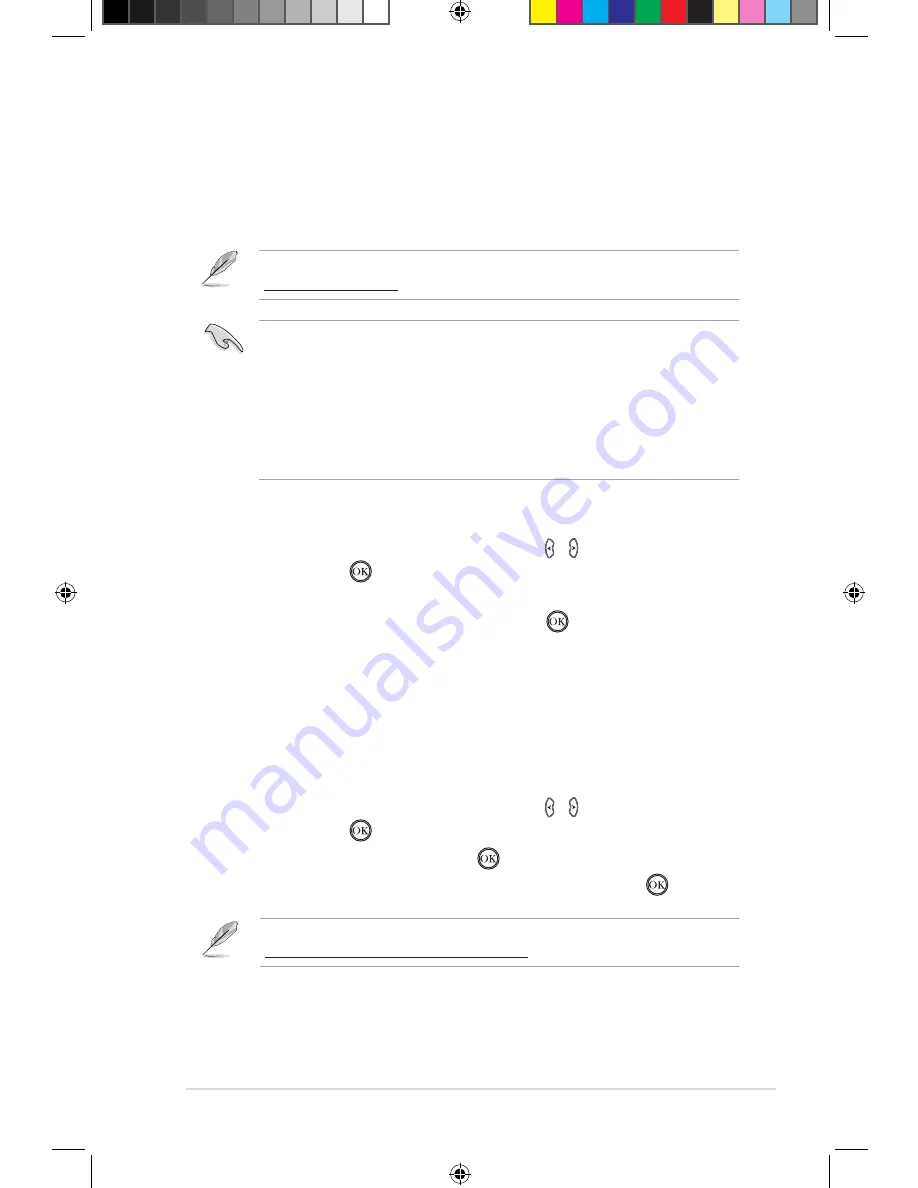
ASUS O!PLAY TV PRO Smart TV Set Top Box
3-13
Streaming online media
Your O!PLAY TV PRO provides online media services including
Youtube
Leanback
,
Youtube XL
,
Facebook, Acetrax
,
Dailymotion
,
Internet Radio
,
Flickr
,
Picasa
,
RSS News
,
Mediafly
,
Yahoo Stock
,
Weather
,
Podcast
, and
others.
To stream online media:
1. From the Home screen, press the left/right keys
left/right keys / to navigate to
Online
Media
, then press
.
2. Use the four navigation keys (left, right, up, or down key) to select the online
media services that you want to use, then press
.
• Ensure that your O!PLAY TV PRO is connected to the Internet. However,
the network connection might be disabled if the internet link is abnormal or
blocked.
• Ensure that your O!PLAY TV PRO is connected to the Internet via wired or
wireless network connection. For more details, refer to Chapter 2.
• ASUS disclaims all responsibility if an online media service suspends or
terminates its service without prior notice.
The online content is constantly added and updated. Visit the ASUS website at
http://www.asus.com
for the latest information.
Online streaming from Youtube Leanback
Your O!PLAY TV PRO provides you access to Youtube Leanback, allowing you to
enjoy uninterrupted streaming of full-screen and high-definition Youtube contents to
your external display.
To stream from Youtube Leanback:
1. From the Home screen, press the left/right keys
left/right keys / to navigate to
Online
Media
, then press
.
2. Select
Youtube Leanback
and press
.
3. Select the Youtube contents that you want to stream and press
.
For more details about Youtube Leanback, refer to Youtube Help at
http://www.google.com/support/youtube/.
E7161_O!Play_TV_PRO_Manual_V2.in13 13
3/2/12 10:37:19 AM






























