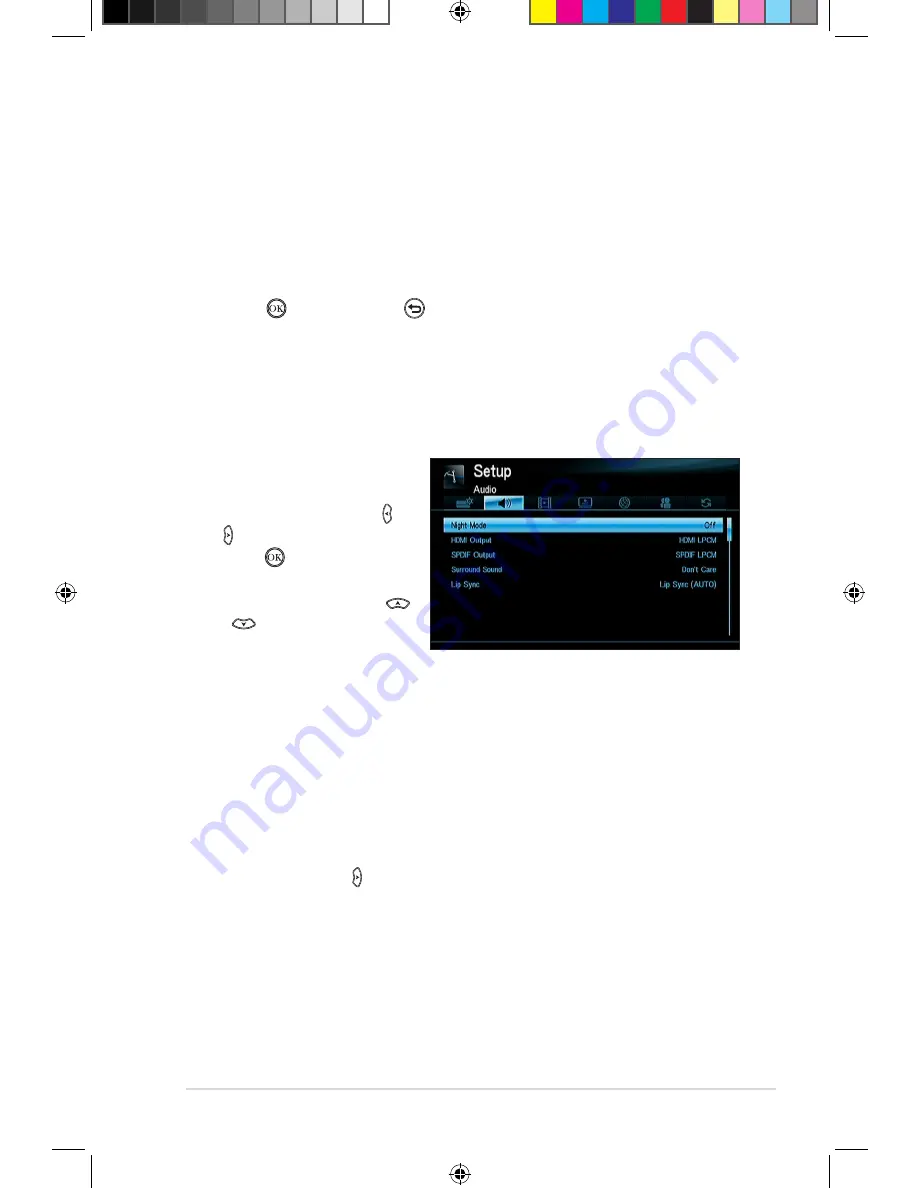
ASUS O!PLAY TV PRO Smart TV Set Top Box
3-3
Configuring the audio settings
The audio setting menu allows you to configure the audio mode or audio output
settings such as
Night Mode
,
HDMI Output
,
SPDIF Output
,
Surround Sounds
,
and
Lip Sync
.
To configure the audio settings:
1. From the Home screen,
press the left/right keys
left/right keys /
to navigate to
Setup
, then
press .
2. Navigate to
Audio,
then
press the up/down keys
/
to select from these
audio mode/settings:
•
Night Mode
: Select this setting if you want to listen to music at night
without disturbing others.
•
HDMI Output
: Select this setting if the audio output will be coming from
a high-definition external display connected to your O!PLAY TV PRO via
an HDMI cable.
•
SPDIF Output
: Select this setting for the S/PDIF audio receiver.
•
Surround Sounds
: Select this setting for a sorround sound audio effect.
•
Lip Sync
: Select this setting to set the lip sync function to Auto, Manual,
or Off.
3. Press the right key
Press the right key
right key to display the option for your selected audio setting.
•
Scan Storage
: Allows you to turn on the auto-scan function, which
automatically scans and creates an index of an internal or external
storage device.
•
Format
: Allows you to format an internal or external storage device.
•
HDD Info
: Shows the hard disk drive information.
•
System LED
: Allows you to turn the system LED on/off.
3. Press to save or press to cancel the settings made.
E7161_O!Play_TV_PRO_Manual_V2.in3 3
3/2/12 10:37:04 AM













































