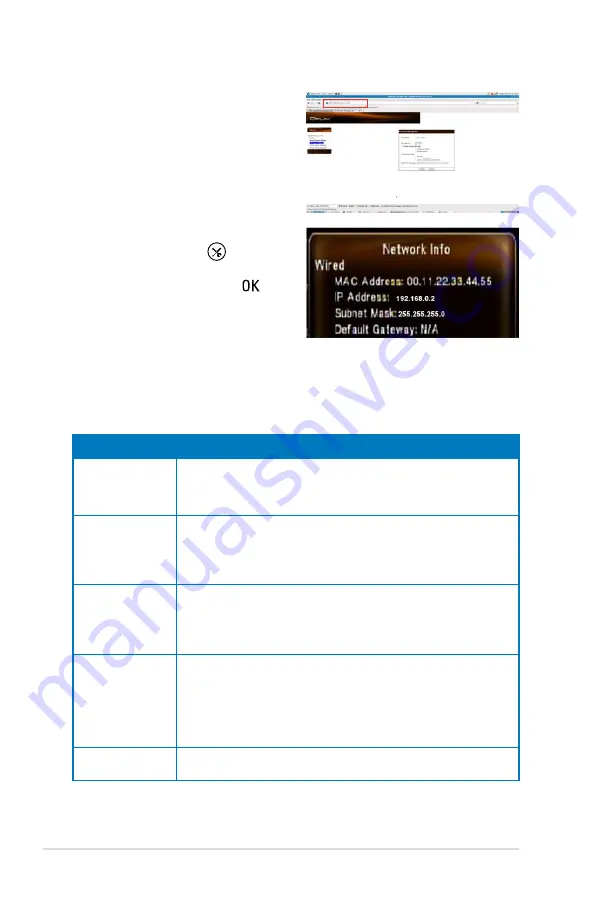
Chapter 3: Using your O!Play HD2 media player
3-16
4. Open the web browser of your
computer that is correctly connected
to a NAS network.
5. Enter
the same IP address
that is
set up on your O!Play HD2.
To obtain the IP address of your
O!Play HD2, press
to launch
the
Setup
menu. Select
System
>
Network Info
, then press .
6. Enter the necessary setting for the server you selected, then press
Apply
to
start using NAS function.
Server list on your O!Play HD2
Server
Description
SAMBA Server
Samba allows file and print sharing between computers running
Windows and computers running Unix. O!Play HD2 can act as a
SAMBA client, allowing you to stream media from your PC directly
to play Full HD media fast and efficiently with no slow down.
FTP Server
File Transfer Protocol (FTP) is a standard network protocol used to
copy a file from one host to another over a TCP/IP‐based network,
such as the Internet. FTP is used with user‐based password
authentication or with anonymous user access. You can access the
device from any PC and copy files to and from it.
iTune Server
O!Play HD2 can work as an iTunes server to share music and
videos within a local network. You can save the mp3 files on O!Play
HD2 NAS instead of different computers at home, and then play
the files on O!Play HD2 NAS by iTunes player by any computer in
streaming way.
BT Download
BitTorrent is a peer‐to‐peer file sharing protocol used for distributing
large amounts of data. It allows users to distribute large amounts
of data without the heavy demands on their computers that would
be needed for standard Internet hosting. The protocol works as
an alternative data distribution method that makes even small
computers with low bandwidth capable of participating in large data
transfers.
BT Info
This displays the detailed information about the BT download
status.
* Refer to the related websites to get more information about these servers.
















































