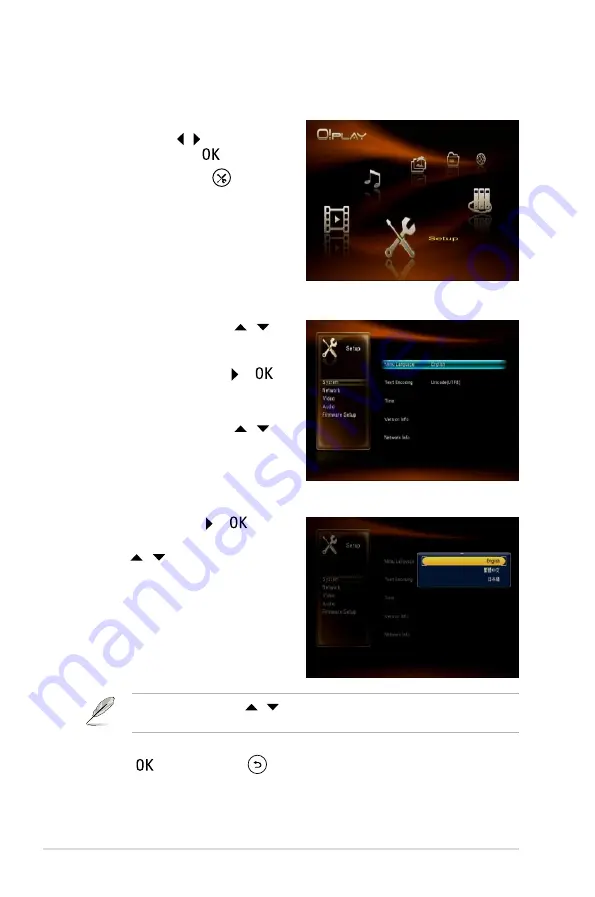
Chapter 3: Using your O!Play HD2 media player
3-2
5. Press to save or press
to cancel the settings made.
Use the up/down keys / to increase/decrease a numerical value if
necessary.
2. Press the up/down keys / to
navigate through
System
,
Network
,
Video
,
Audio
, and
Firmware Setup
,
then press the right key or to
allow you to select the item that you
want to configure.
3. Press the up/down keys / to
navigate to the item that you want to
configure.
4. Press the right key or to enter
its submenu and use the up/down
keys / to select the setting.
To configure the O!Play HD2 settings:
1. From the Home screen, press the
left/right keys / to navigate to
Setup
, then press .
You may also press
to launch
the
Setup
menu.
Configuring the O!Play HD2 settings
















































