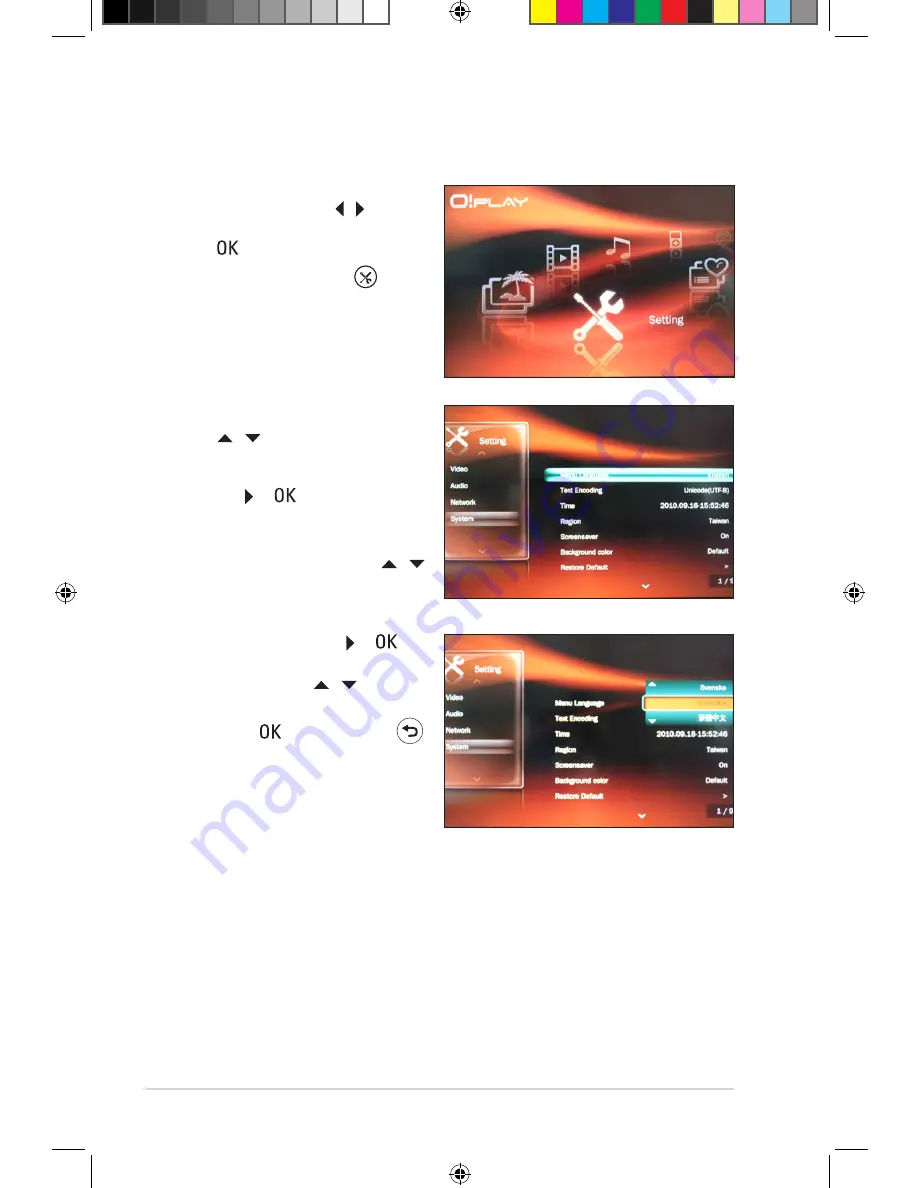
Chapter 3: Using your O!PLAY GALLERY media player
3-2
2. Press the up/down keys
/ to navigate through
to navigate through
Video
,
Audio
,
Network
, and
System
, then press the right
the right
key or to allow you to
select the item that you want to
configure.
3. Press the up/down keys /
to navigate to the item that you
want to configure.
4. Press the right key or to
enter its submenu and use the
up/down keys / to select
the setting.
5. Press to save or press
to cancel the settings made.
To configure the O!PLAY GALLERY settings:
1. From the Home screen, press
the left/right keys / to
navigate to
Setting
, then press
.
You may also press
to
launch the
Setting
menu.
Configuring the O!PLAY GALLERY settings
e7265_oplaygallery_contents.indb2 2
3/2/12 10:46:26 AM






























