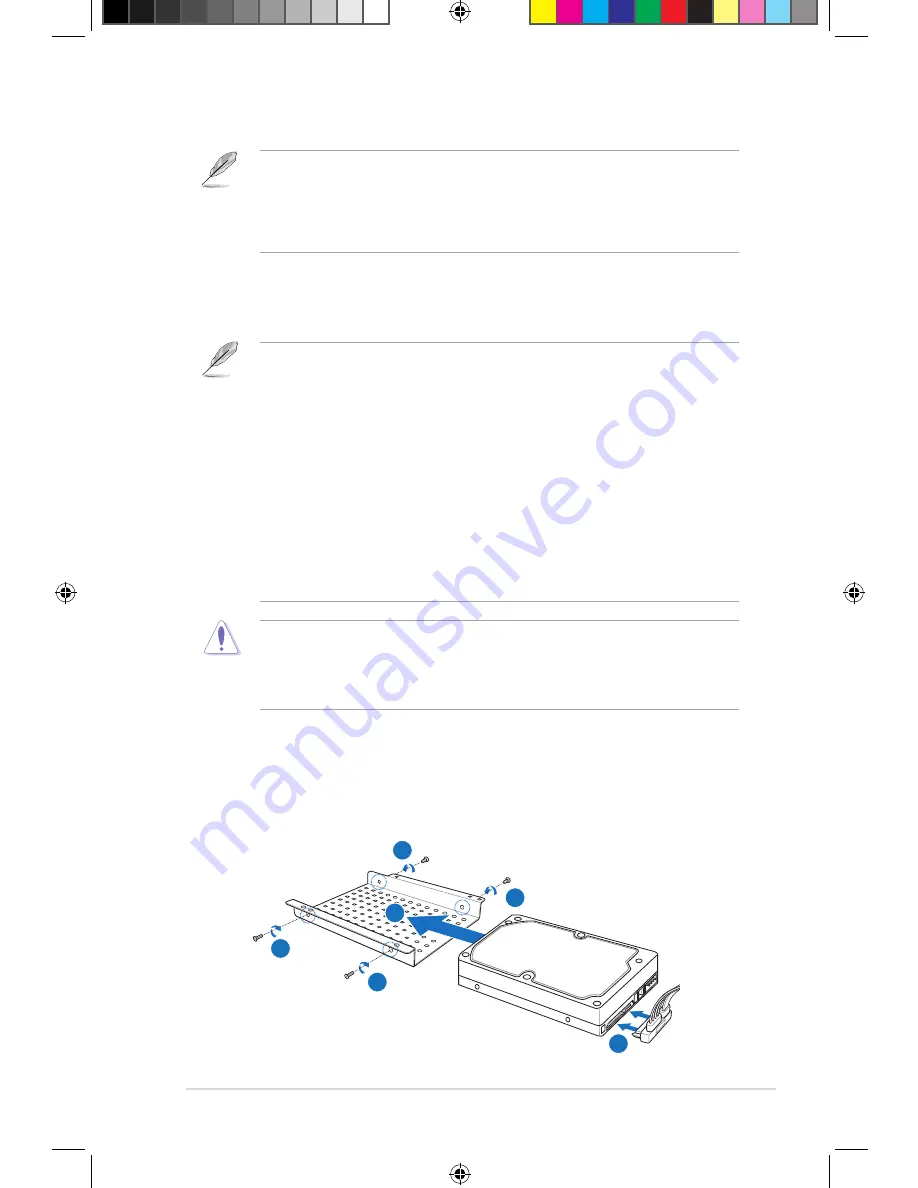
ASUS O!PLAY GALLERY media player
1-9
Getting your O!PLAY GALLERY media player ready
Installing the hard disk drive
You may install a 3.5” hard disk drive to your HD media player.
• The hard disk drive is purchased separately.
• If you install a new hard disk drive on your HD media player, a warning
screen will appear, reminding you to format the hard disk drive. Follow
the onscreen instructions to complete the format process. Any abnormal
shutdown leads to longer startup time and longer disk check on the next boot
up. The checking process may take several minutes depending on the hard
disk drive capacity.
• If you want to delete all data on your used hard disk drive, go to
Setup
>
System
, and then click
HDD Format
.
• ASUS will not be held liable for any damage/malfunction caused by improper
installation of the hard disk drive.
• ASUS will not be held liable for data loss or recovery.
• Back up the important files or folders periodically to avoid any potential data
loss due to disk crash.
• Be cautious of the hot temperature while using the hard disk drive for a long
time.
To install the hard disk drive:
1. Install the hard disk drive on the HDD bracket, and then secure it with four
screws.
2. Attach one end of the supplied HDD power and signal cable to the hard disk
drive.
If you need warranty servicing for your HD media player, ensure that you send
it back in its original packaging, which will provide better protection for your
product during delivery. Warranty may be voided if the product is damaged due
to improper packaging. ASUS will not compensate or replace any item damaged
due to improper packaging.
2
1
1
1
1
1
e7265_oplaygallery_contents.indb9 9
3/2/12 10:46:02 AM






























