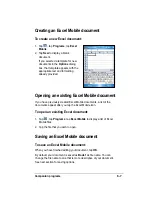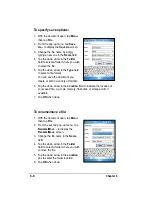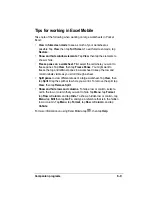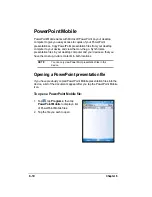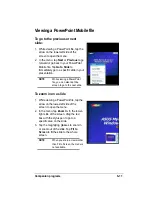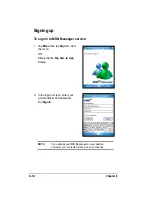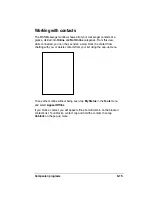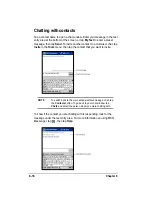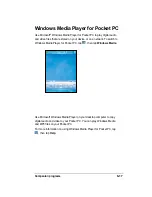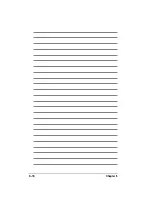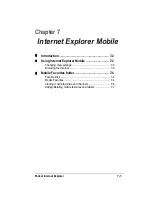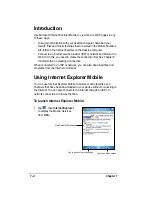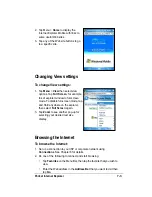6-6
Chapter 6
Excel Mobile
Excel Mobile works with Microsoft Excel on your desktop computer to give
you easy access to copies of your workbooks. You can create new
workbooks on your device, or you can copy workbooks from your desktop
computer to your device. Synchronize workbooks between your desktop
computer and your device so that you have the most up-to-date contents
in both locations.
Use Excel Mobile to create workbooks, such as expense reports and
mileage logs.
Excel Mobile contains a list of the files stored on your device. Tap a file in
the list to open. To delete, make copies of, and send files, tap and hold a
file in the list, then select the appropriate action on the pop-up menu.
Excel Mobile provides fundamental spreadsheet tools, such as formulas,
functions, sorting, and filtering. To display the toolbar, tap View, then tap
Toolbar.
NOTE
You can open only one Excel Mobile document at a time;
when you open a second document, you will be asked to
save the first.
Cell contents appear here
as you type, or when you
select the cell
Tap to access view options
Summary of Contents for MyPal A632
Page 1: ...MyPal A636 632 Handbook ...
Page 94: ...6 18 Chapter 6 ...
Page 126: ...9 16 Chapter 9 ...
Page 138: ...10 12 Chapter 10 ...
Page 142: ...A 4 Appendix ...