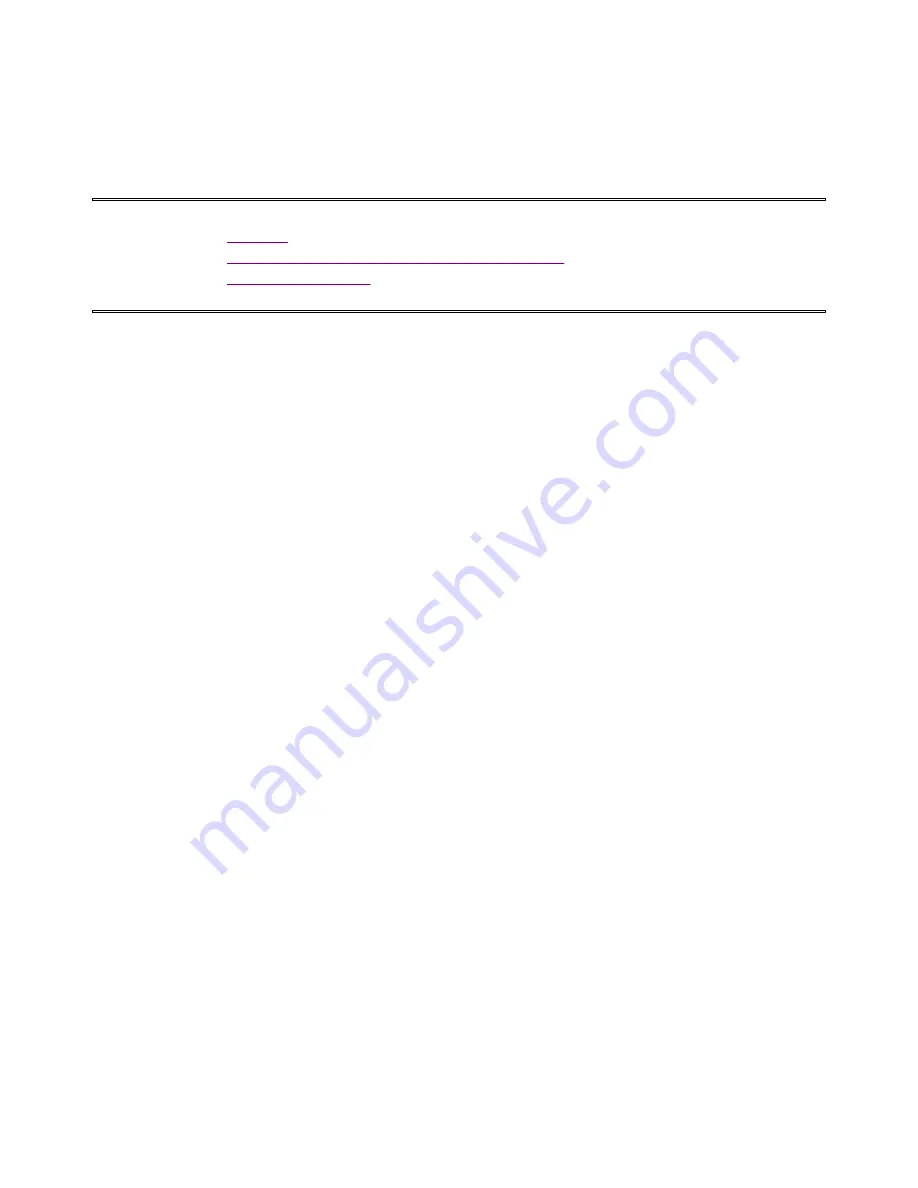
MobilePro Users Guide
Page 1 of 35
http://kbase/mobilpro/400/docs/mprouser.htm
10/20/98
MobilePro™ HPC
User's Guide
l
Notices
l
Proprietary Notice and Liability Disclaimer
l
Table of Contents
Notices
This device complies with Part 15 of the FCC Rules. Operation is subject to the following
two conditions:
1.
This device may not cause harmful interference, and


































