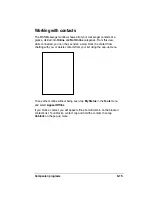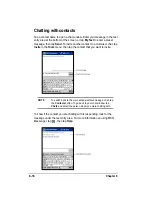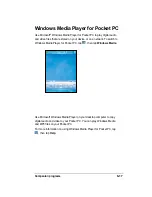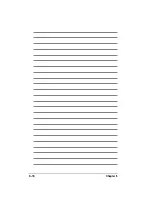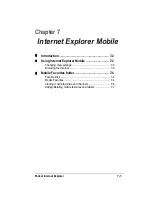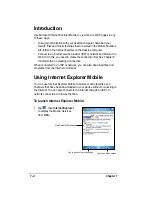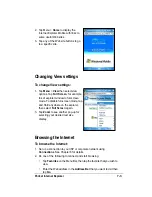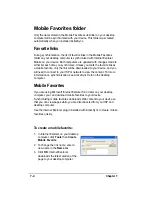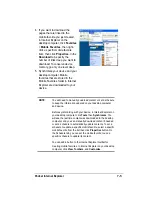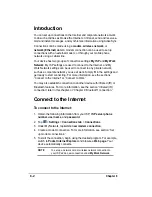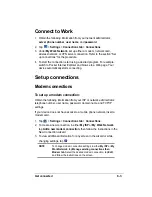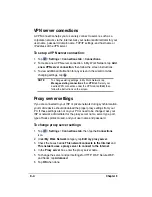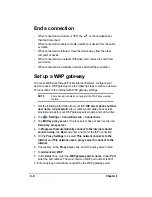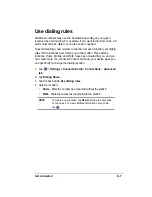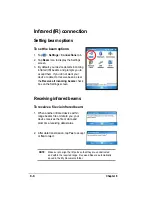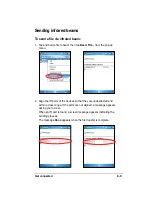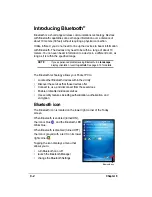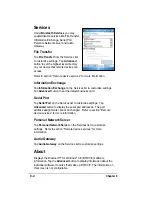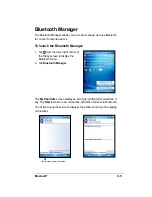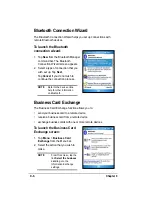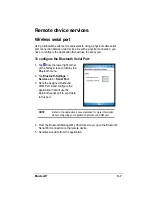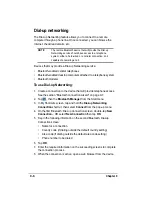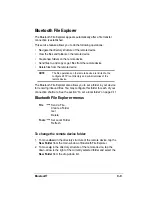8-4
Chapter 8
VPN server connections
A VPN connection helps you to securely connect to servers, such as a
corporate network, via the Internet. Ask your network administrator for your
user name, password, domain name, TCP/IP settings, and host name or
IP address of the VPN server.
To set up a VPN server connection:
1. Tap
> Settings > Connections tab > Connections.
2. To create a new VPN server connection, in My Work Network, tap Add
a new VPN server connection, then follow the screen instructions.
3. To view additional information for any screen in the wizard or while
changing settings, tap
.
NOTE
To change existing settings, in My Work Network, tap
Manage existing connections then VPN tab. Select your
desired VPN connection under the VPN tab, tap Edit, then
follow the instructions on the screen.
Proxy server settings
If you are connected to your ISP or private network during synchronization,
your mobile device should download the proper proxy settings from your
PC. If these settings are not on your PC or need to be changed, ask your
ISP or network administrator for the proxy server name, server type, port,
type of Socks protocol used, and your user name and password.
To change proxy server settings:
1. Tap
> Settings > Connections tab, then tap the Connections
icon.
2. Under My Work Network category, tap Edit my proxy server.
3. Check the boxes beside This network connects to the Internet and
This network uses a proxy server to connect to the Internet.
4. In the Proxy server box, enter the proxy server name.
5. To change the server and port settings for HTTP, WAP, Secure WAP,
and Socks, tap Advanced.
6. Tap OK when done.
Summary of Contents for MyPal A632
Page 1: ...MyPal A636 632 Handbook ...
Page 94: ...6 18 Chapter 6 ...
Page 126: ...9 16 Chapter 9 ...
Page 138: ...10 12 Chapter 10 ...
Page 142: ...A 4 Appendix ...