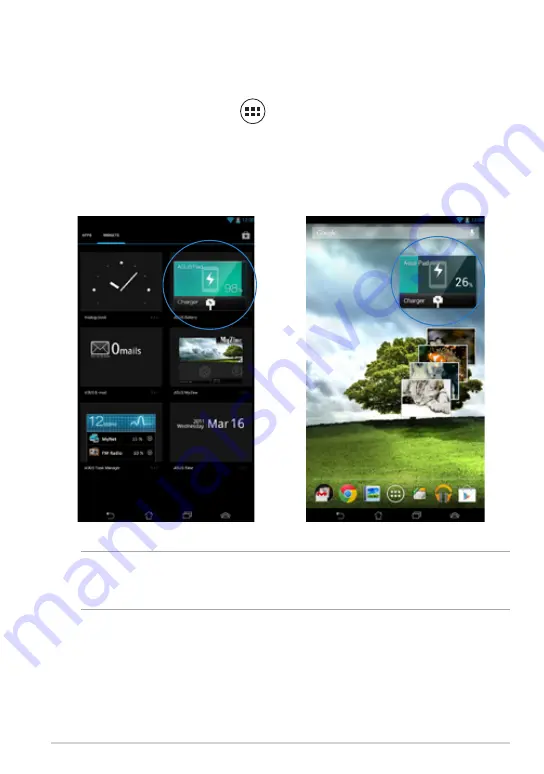
K0W
ASUS Battery
ASUS Battery is a special widget designed to show the battery status of your
MeMO Pad and its connected accessories by percentage and color.
To view ASUS Battery widget, tap
File Manager
Settings
Play Store
Gallery
Polaris Office
My Library Lite
Camera
Play Music
Maps
Gmail
SuperNote
MyNet
MyCloud
App Locker
asus@vibe
App Backup
SuperNote Lite
AudioWizard
ASUS Studio
MyPainter
BuddyBuzz
on the Home Screen then tap
WIDGETS
.
Displaying the ASUS Battery widget on the Home Screen
From the Widgets screen, scroll the screen sideways to look for ASUS Battery
widget. Tap and hold the widget, then drag it to the Home Screen.
NOTE:
You can also view your MeMO Pad’s battery status in ASUS Quick Setting
and notification area. For more details, refer to sections
ASUS Quick Setting
and
Notification panel
.
Summary of Contents for MeMO PAD
Page 10: ...ASUS MeMO Pad User Manual 10 ...
Page 11: ...K0W 11 Chapter 1 Hardware Setup Chapter 1 Hardware Setup ...
Page 16: ...ASUS MeMO Pad User Manual 16 ...
Page 17: ...K0W 17 Chapter 2 Using your MeMO Pad Chapter 2 Using your MeMO Pad ...
Page 24: ...ASUS MeMO Pad User Manual 24 ...
Page 25: ...K0W 25 Chapter 3 Working with Android Chapter 3 Working with Android ...
Page 27: ...K0W 27 Entering the camera mode Tap and drag the lock icon to the camera icon ...
Page 44: ...ASUS MeMO Pad User Manual 44 ...
Page 45: ...K0W 45 Chapter 4 Pre installed Apps Chapter 4 Pre installed Apps ...
Page 94: ...ASUS MeMO Pad User Manual 94 ...
Page 95: ...K0W 95 Appendices Appendices ...
Page 106: ...ASUS MeMO Pad User Manual 106 ...




























