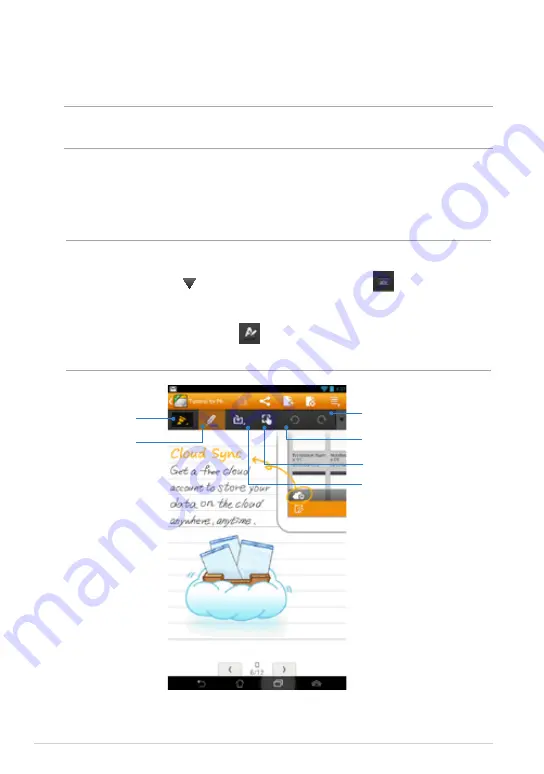
ASUS MeMO Pad User Manual
Customizing your notebook
SuperNote allows you to be creative with your notebooks. From the tool bar, you
can select several tools that lets you customize your notebooks.
NOTE:
The settings of the tool bar may vary depending on the mode that you
selected.
To customize your notebook:
1. In the SuperNote main screen, tap the notebook that you want to customize.
2.
Tap any of the icons on the toolbar to start editing your notebook.
NOTES:
• For
Write
mode, tap on the notebook tool bar then tap
for penmanship
guidelines when necessary.
• For
Write
and
Type
modes, tap
to select text or stroke color and
weight.
Tap to draw, write, or
type, on your notebook.
Tap to choose the
stroke type, weight, and
opacity.
Tap to redo your last
action.
Tap to undo your
current action.
Tap to resize or move
an inserted object.
Tap to insert a text
or media file.
Summary of Contents for MeMO PAD
Page 10: ...ASUS MeMO Pad User Manual 10 ...
Page 11: ...K0W 11 Chapter 1 Hardware Setup Chapter 1 Hardware Setup ...
Page 16: ...ASUS MeMO Pad User Manual 16 ...
Page 17: ...K0W 17 Chapter 2 Using your MeMO Pad Chapter 2 Using your MeMO Pad ...
Page 24: ...ASUS MeMO Pad User Manual 24 ...
Page 25: ...K0W 25 Chapter 3 Working with Android Chapter 3 Working with Android ...
Page 27: ...K0W 27 Entering the camera mode Tap and drag the lock icon to the camera icon ...
Page 44: ...ASUS MeMO Pad User Manual 44 ...
Page 45: ...K0W 45 Chapter 4 Pre installed Apps Chapter 4 Pre installed Apps ...
Page 94: ...ASUS MeMO Pad User Manual 94 ...
Page 95: ...K0W 95 Appendices Appendices ...
Page 106: ...ASUS MeMO Pad User Manual 106 ...






























