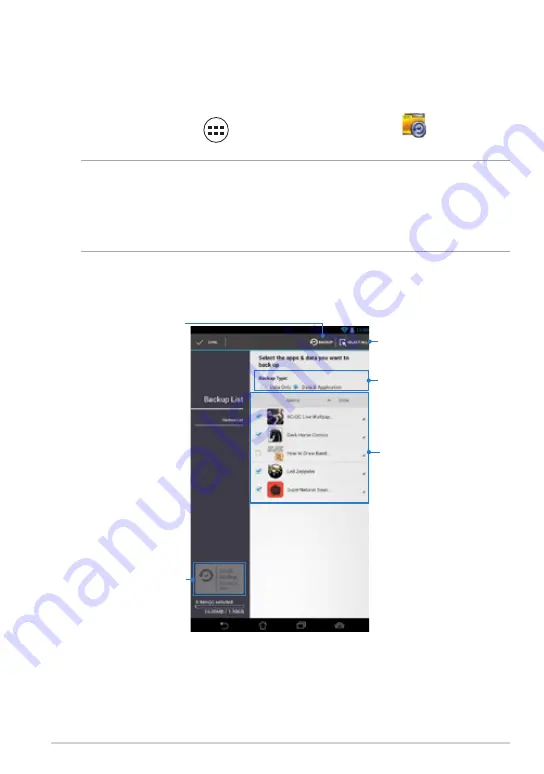
K0W
App Backup
App Backup allows you to back up your installed apps and data on your MeMO
Pad or save it to an external storage device installed in your MeMO Pad. This app
also restores your backed-up apps and data after updating your device’s firmware.
To launch App Backup, tap
File Manager
Settings
Play Store
Gallery
Polaris Office
My Library Lite
Camera
Play Music
Maps
Gmail
SuperNote
MyNet
MyCloud
App Locker
asus@vibe
App Backup
SuperNote Lite
AudioWizard
ASUS Studio
MyPainter
BuddyBuzz
on the Home Screen then tap
File Manager
Settings
Play Store
Gallery
Polaris Office
My Library Lite
Camera
Play Music
Maps
Gmail
SuperNote
MyNet
MyCloud
App Locker
asus@vibe
App Backup
SuperNote Lite
AudioWizard
ASUS Studio
MyPainter
BuddyBuzz
.
IMPORTANT!
• App Backup cannot restore apps that require an account authentication.
• If you want to duplicate your apps and data’s backup files, ensure that you insert a
microSD card in the microSD card slot before backing up your apps and data.
Backup List screen
Tap to start back-up
apps and data
Tap to select all apps
and data to back-up
Select backup type
List of installed
apps and data
Tap to quick back-up
all apps and data
Summary of Contents for MeMO PAD
Page 10: ...ASUS MeMO Pad User Manual 10 ...
Page 11: ...K0W 11 Chapter 1 Hardware Setup Chapter 1 Hardware Setup ...
Page 16: ...ASUS MeMO Pad User Manual 16 ...
Page 17: ...K0W 17 Chapter 2 Using your MeMO Pad Chapter 2 Using your MeMO Pad ...
Page 24: ...ASUS MeMO Pad User Manual 24 ...
Page 25: ...K0W 25 Chapter 3 Working with Android Chapter 3 Working with Android ...
Page 27: ...K0W 27 Entering the camera mode Tap and drag the lock icon to the camera icon ...
Page 44: ...ASUS MeMO Pad User Manual 44 ...
Page 45: ...K0W 45 Chapter 4 Pre installed Apps Chapter 4 Pre installed Apps ...
Page 94: ...ASUS MeMO Pad User Manual 94 ...
Page 95: ...K0W 95 Appendices Appendices ...
Page 106: ...ASUS MeMO Pad User Manual 106 ...






























