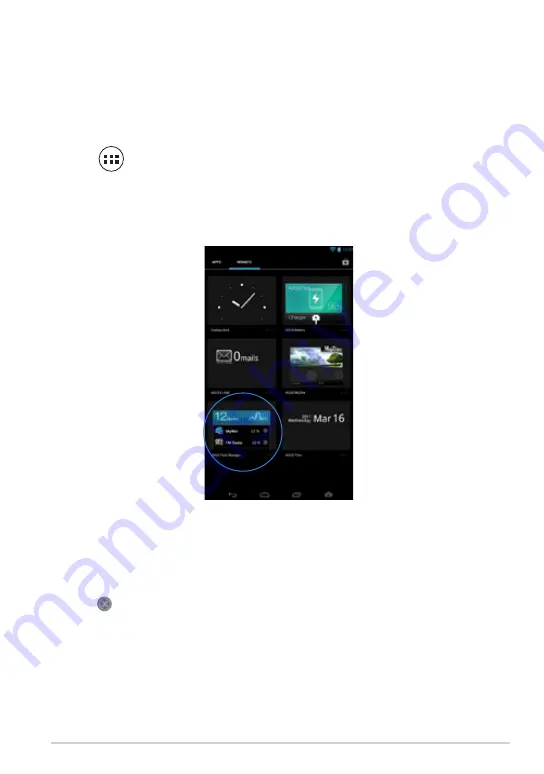
K0W
Task Manager
ASUS Task Manager displays a list of currently running utilities and applications,
including their usages in percentages, on your MeMO Pad. You can also open and
close the running apps individually or close all apps and utilities at once using the
One-click Clean
function.
To manage Task Manager:
1. Tap
File Manager
Settings
Play Store
Gallery
Polaris Office
My Library Lite
Camera
Play Music
Maps
Gmail
SuperNote
MyNet
MyCloud
App Locker
asus@vibe
App Backup
SuperNote Lite
AudioWizard
ASUS Studio
MyPainter
BuddyBuzz
to go to the All Apps screen then tap
WIDGETS
to display the
Widgets menu.
2. Tap and hold
ASUS Task Manager
to display the ASUS Task Manager box on
the Home Screen.
3. Tap and hold the widget to display the sizing brackets. Drag the sizing bracket
upward or downward to show the complete list of tasks.
4. Tap
File Manager
Settings
Play Store
Gallery
Polaris Office
My Library Lite
Camera
Play Music
Maps
Gmail
SuperNote
MyNet
MyCloud
App Locker
asus@vibe
App Backup
SuperNote Lite
AudioWizard
ASUS Studio
MyPainter
BuddyBuzz
beside the running app to close it. Tap
One-click Clean
to close all
running apps at once.
Summary of Contents for MeMO PAD
Page 10: ...ASUS MeMO Pad User Manual 10 ...
Page 11: ...K0W 11 Chapter 1 Hardware Setup Chapter 1 Hardware Setup ...
Page 16: ...ASUS MeMO Pad User Manual 16 ...
Page 17: ...K0W 17 Chapter 2 Using your MeMO Pad Chapter 2 Using your MeMO Pad ...
Page 24: ...ASUS MeMO Pad User Manual 24 ...
Page 25: ...K0W 25 Chapter 3 Working with Android Chapter 3 Working with Android ...
Page 27: ...K0W 27 Entering the camera mode Tap and drag the lock icon to the camera icon ...
Page 44: ...ASUS MeMO Pad User Manual 44 ...
Page 45: ...K0W 45 Chapter 4 Pre installed Apps Chapter 4 Pre installed Apps ...
Page 94: ...ASUS MeMO Pad User Manual 94 ...
Page 95: ...K0W 95 Appendices Appendices ...
Page 106: ...ASUS MeMO Pad User Manual 106 ...






























