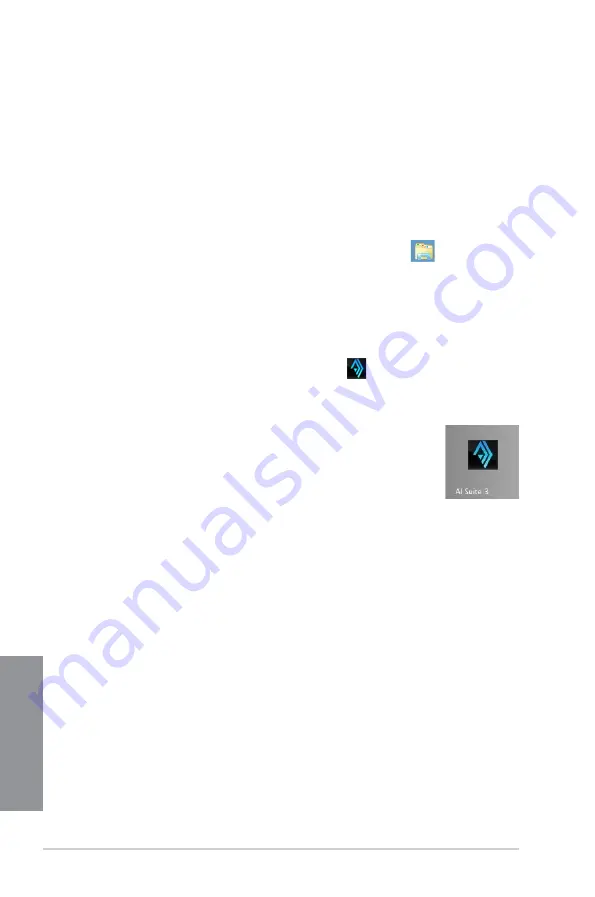
4-4
Chapter 4: Software Support
Chapter 4
Launching AI Suite 3
Windows
®
7 OS
From the Desktop, click
Start
>
All Programs
>
ASUS
>
AI Suite 3
>
AI Suite 3.
You can also launch AI Suite 3 in Windows
®
7 by clicking
on the Notification area.
Windows
®
8 / Windows
®
8.1 OS
To launch AI Suite 3 in Windows
®
8, tap the
AI Suite 3
app on the Start
Screen (or if you’re using a mouse, click the
AI Suite 3
app on the Start
screen).
Windows
®
8 / Windows
®
8.1 OS
1.
Place the Support DVD into the optical drive then follow onscreen instructions.
2.
From the
ASUS motherboard support DVD
main menu, select the
Utilities
tab and
check
AI Suite 3
and select
Install.
3. Follow the succeeding onscreen instructions.
If the
ASUS motherboard support DVD
main menu did not appear, try the following
steps:
a. Go to the
Start Screen
then click the
Desktop
app.
b. On the lower left corner of the Desktop, click
File Explorer
then select your
DVD drive and double-click the
Setup
application.
Summary of Contents for Maximus VIII Hero
Page 1: ...Motherboard MAXIMUS VIII HERO ...
Page 16: ...xvi ...
Page 58: ...1 42 Chapter 1 Product Introduction Chapter 1 ...
Page 64: ...2 6 Chapter 2 Basic Installation Chapter 2 To uninstall the CPU heatsink and fan assembly ...
Page 65: ...ASUS MAXIMUS VIII HERO 2 7 Chapter 2 2 1 4 DIMM installation To remove a DIMM ...
Page 66: ...2 8 Chapter 2 Basic Installation Chapter 2 2 1 5 ATX Power connection OR OR ...
Page 67: ...ASUS MAXIMUS VIII HERO 2 9 Chapter 2 2 1 6 SATA device connection OR OR ...
Page 76: ...2 18 Chapter 2 Basic Installation Chapter 2 ...
Page 136: ...3 60 Chapter 3 BIOS Setup Chapter 3 ...
Page 161: ...ASUS MAXIMUS VIII HERO 4 25 Chapter 4 Casting Enhancer ...
Page 171: ...ASUS MAXIMUS VIII HERO 4 35 Chapter 4 Function Keys Shortcut ...






























