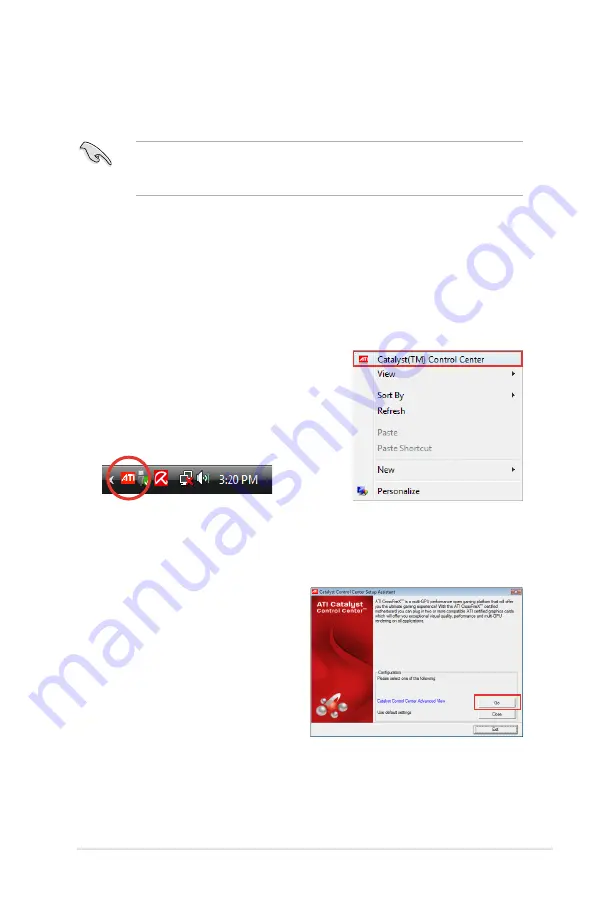
ROG Maximus IV Extreme
5-3
5.1.4
Installing the device drivers
Refer to the documentation that came with your graphics card package to install
the device drivers.
Ensure that your PCI Express graphics card driver supports the ATI
®
CrossFireX™ technology. Download the latest driver from the AMD website
(www.amd.com).
5.1.5
Enabling the ATI
®
CrossFireX™ technology
After installing your graphics cards and the device drivers, enable the CrossFireX™
feature through the ATI Catalyst™ Control Center in Windows environment.
Launching the ATI Catalyst Control Center
To launch the ATI Catalyst Control Center
1. Right-click on the Windows
®
desktop and
select
Catalyst(TM) Control Center
.
You can also right-click the ATI icon in
the Windows notification area and select
Cayalist Control Center
.
2. The
Catalyst Control Center Setup
Assistant
appears when the system
detects the existance of multi-
graphics cards. Click
Go
to continue
to the
Catalyst Control Center
Advanced View
window.
Summary of Contents for Maximus IV Extreme
Page 1: ...Motherboard Maximus IV Extreme ...
Page 30: ...1 10 Chapter 1 Product Introduction ...
Page 73: ...A B 1 2 3 2 3 2 CPU installation ASUS Maximus IV Extreme 2 41 ...
Page 74: ...C B A 5 6 4 2 42 Chapter 2 Hardware information ...
Page 77: ...1 2 3 To remove a DIMM 2 3 4 DIMM installation B A ASUS Maximus IV Extreme 2 45 ...
Page 80: ...2 3 6 ATX Power connection 1 2 OR OR 2 48 Chapter 2 Hardware information ...
Page 81: ...2 3 7 SATA device connection OR 2 OR 1 ASUS Maximus IV Extreme 2 49 ...
Page 87: ...Connect to 5 1 channel Speakers Connect to 7 1 channel Speakers ASUS Maximus IV Extreme 2 55 ...
Page 90: ...2 58 Chapter 2 Hardware information ...
Page 142: ...3 50 Chapter 3 BIOS setup ...
Page 174: ...4 30 Chapter 4 Software support ...






















