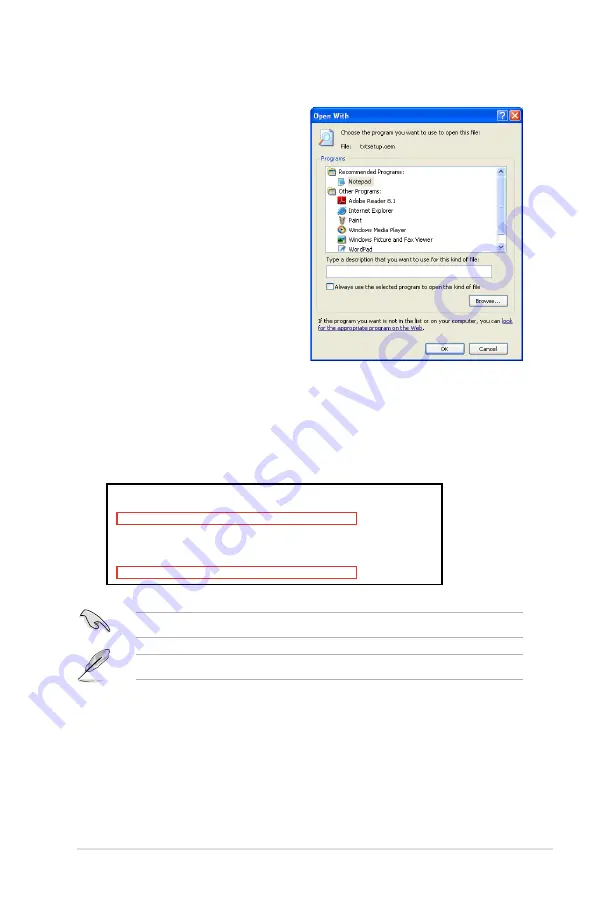
ASUS Maximus IV Extreme
4-29
8. Find the
[HardwareIds.scsi.iaAHCI_DesktopWorkstationServer]
and
[HardwareIds.scsi.iaStor_DesktopWorkstationServer]
sections in the
txtsetup.oem
file.
9. Type the following line to the bottom of the two sections:
id = “USB\VID_xxxx&PID_xxxx”, “usbstor”
10. Save and exit the file.
Add the same line to both sections.
The VID and PID vary with different vendors.
7. Use Notepad to open the file.
[HardwareIds.scsi.iaAHCI_DesktopWorkstationServer]
id= “PCI\VEN_8086&DEV_1C02&CC_0106”,”iaStor”
id= “USB\VID_03EE&PID_6901”, “usbstor”
[HardwareIds.scsi.iaStor_DesktopWorkstationServer]
id= “PCI\VEN_8086&DEV_2822&CC_0104”,”iaStor”
id= “USB\VID_03EE&PID_6901”, “usbstor”
Summary of Contents for Maximus IV Extreme
Page 1: ...Motherboard Maximus IV Extreme ...
Page 30: ...1 10 Chapter 1 Product Introduction ...
Page 73: ...A B 1 2 3 2 3 2 CPU installation ASUS Maximus IV Extreme 2 41 ...
Page 74: ...C B A 5 6 4 2 42 Chapter 2 Hardware information ...
Page 77: ...1 2 3 To remove a DIMM 2 3 4 DIMM installation B A ASUS Maximus IV Extreme 2 45 ...
Page 80: ...2 3 6 ATX Power connection 1 2 OR OR 2 48 Chapter 2 Hardware information ...
Page 81: ...2 3 7 SATA device connection OR 2 OR 1 ASUS Maximus IV Extreme 2 49 ...
Page 87: ...Connect to 5 1 channel Speakers Connect to 7 1 channel Speakers ASUS Maximus IV Extreme 2 55 ...
Page 90: ...2 58 Chapter 2 Hardware information ...
Page 142: ...3 50 Chapter 3 BIOS setup ...
Page 174: ...4 30 Chapter 4 Software support ...




























