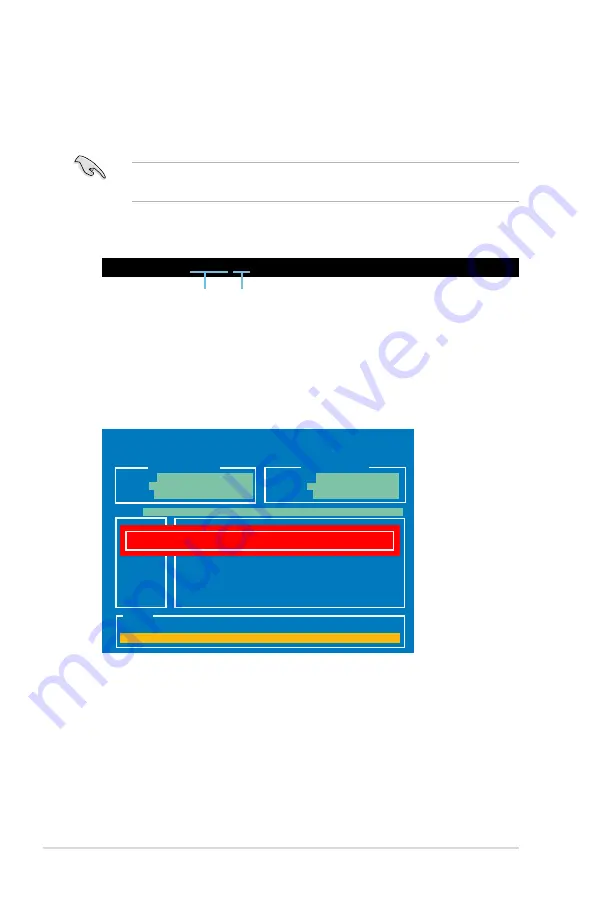
3-48
Chapter 3: BIOS setup
2. The BIOS Updater backup screen appears indicating the BIOS backup
process. When BIOS backup is done, press any key to return to the DOS
prompt.
ASUSTek BIOS Updater for DOS V1.18 [2010/04/29]
Current ROM
Update ROM
Note
Saving BIOS:
PATH:
A:\
BOARD:
Maximus IV Extreme
VER:
0239
DATE:
10/08/2010
BOARD:
Unknown
VER:
Unknown
DATE:
Unknown
BIOS backup is done! Press any key to continue.
D:\>bupdater /oOLDBIOS1.rom
Filename Extension
Backing up the current BIOS
To backup the current BIOS file using the BIOS Updater
Ensure that the USB flash drive is not write-protected and has enough free
space to save the file.
1. At the FreeDOS prompt, type
bupdater /o[filename]
and press <Enter>.
The [filename] is any user-assigned filename with no more than eight
alphanumeric characters for the filename and three alphanumeric characters
for the extension.
Summary of Contents for Maximus IV Extreme
Page 1: ...Motherboard Maximus IV Extreme ...
Page 30: ...1 10 Chapter 1 Product Introduction ...
Page 73: ...A B 1 2 3 2 3 2 CPU installation ASUS Maximus IV Extreme 2 41 ...
Page 74: ...C B A 5 6 4 2 42 Chapter 2 Hardware information ...
Page 77: ...1 2 3 To remove a DIMM 2 3 4 DIMM installation B A ASUS Maximus IV Extreme 2 45 ...
Page 80: ...2 3 6 ATX Power connection 1 2 OR OR 2 48 Chapter 2 Hardware information ...
Page 81: ...2 3 7 SATA device connection OR 2 OR 1 ASUS Maximus IV Extreme 2 49 ...
Page 87: ...Connect to 5 1 channel Speakers Connect to 7 1 channel Speakers ASUS Maximus IV Extreme 2 55 ...
Page 90: ...2 58 Chapter 2 Hardware information ...
Page 142: ...3 50 Chapter 3 BIOS setup ...
Page 174: ...4 30 Chapter 4 Software support ...






























