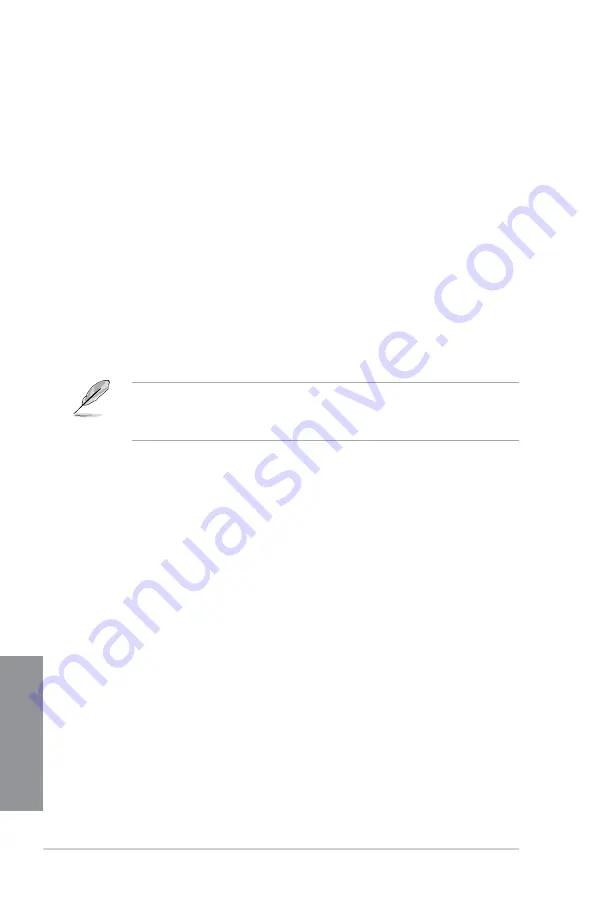
3-26
Chapter 3: BIOS setup
Chapter 3
Option ROM Messages [Force BIOS]
[Force BIOS]
The third-party ROM messages will be forced to display during the boot
sequence.
[Keep Current] The third-party ROM messages will be displayed only if the third-party
manufacturer had set the add-on device to do so.
INT19 Trap Response [Immediate]
[Immediate]
Allows Option ROMs to trap interrupt 19 right away.
[Postponed]
Allows Option ROMs to trap interrupt 19 during legacy boot.
Setup Mode [EZ Mode]
[Advanced Mode] Sets Advanced Mode as the default screen for entering the BIOS setup
program.
[EZ Mode]
Sets EZ Mode as the default screen for entering the BIOS setup program.
Boot Option Priorities
These items specify the boot device priority sequence from the available devices. The
number of device items that appears on the screen depends on the number of devices
installed in the system.
•
To select the boot device during system startup, press <F8> when ASUS Logo
appears.
•
To access Windows OS in Safe Mode, press <F8> after POST.
Boot Override
These items displays the available devices. The number of device items that appears on
the screen depends on the number of devices installed in the system. Click an item to start
booting from the selected device.
Summary of Contents for M5A97 LE R2.0
Page 1: ...Motherboard M5A97 LE R2 0 ...
Page 14: ...xiv ...
Page 44: ...2 6 Chapter 2 Getting started Chapter 2 To install the CPU heatsink and fan assembly 1 2 ...
Page 45: ...ASUS M5A97 LE R2 0 2 7 Chapter 2 3 4 5 ...
Page 46: ...2 8 Chapter 2 Getting started Chapter 2 1 3 To remove a DIMM 2 1 4 DIMM installation 2 B A A ...
Page 47: ...ASUS M5A97 LE R2 0 2 9 Chapter 2 2 1 5 ATX Power connection 1 2 ...
Page 90: ...3 36 Chapter 3 BIOS setup Chapter 3 ...
Page 122: ...5 10 Chapter 5 RAID configurations Chapter 5 ...
Page 132: ...A 6 Appendices ...















































