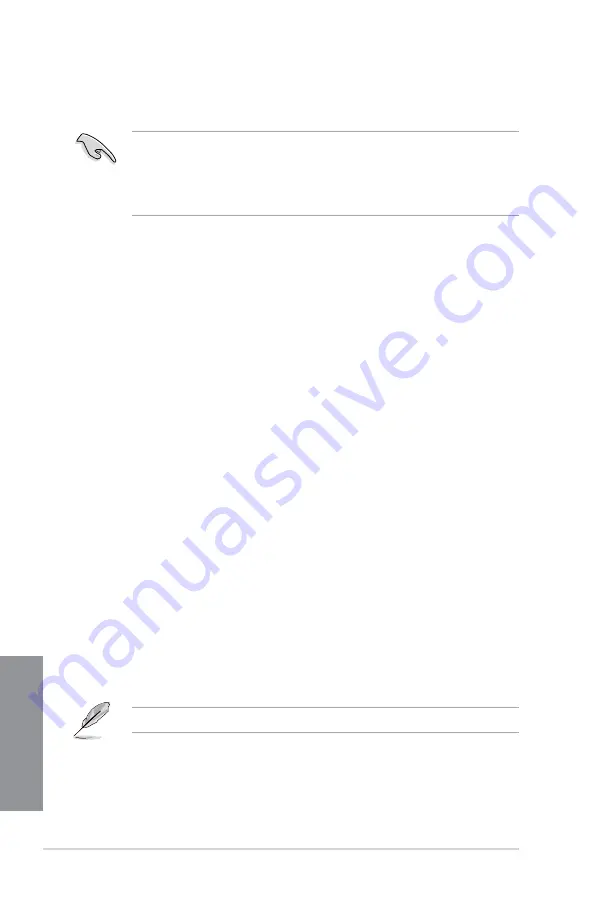
5-6
Chapter 5: RAID configurations
Chapter 5
5.2
Creating a RAID driver disk
A floppy disk with the RAID driver is required when installing a Windows
®
operating system
on a hard disk drive that is included in a RAID set.
•
The motherboard does not provide a floppy drive connector. You have to use a USB
floppy disk drive when creating a SATA RAID driver disk.
•
Windows
®
XP may not recognize the USB floppy disk drive due to Windows
®
XP
limitation. To work around this OS limitation, refer to section
5.2.4 Using a USB
floppy disk drive
.
5.2.1
Creating a RAID driver disk without entering the OS
To create a RAID driver disk without entering the OS:
1.
Boot your computer.
2.
Press <Del> during POST to enter the BIOS setup utility.
3. Set the optical drive as the primary boot device.
4. Insert the support DVD into the optical drive.
5.
Save changes and exit BIOS.
6. When the Make Disk menu appears, press <1> to create a RAID driver disk.
7. Insert a formatted floppy disk into the USB floppy disk drive, then press <Enter>.
8. Follow the succeeding screen instructions to complete the process.
5.2.2
Creating a RAID driver disk in Windows
®
To create a RAID driver disk in Windows
®
:
1.
Start Windows
®
.
2. Plug the USB floppy disk drive and insert a floppy disk.
3. Place the motherboard support DVD into the optical drive.
4. Go to the
Make Disk
menu, and then click
AMD AHCI/RAID 32/64bit xxxx Driver
to
create a RAID driver disk.
5. Select
USB floppy disk drive
as the destination disk.
6. Follow the succeeding screen instructions to complete the process.
Write-protect the floppy disk to avoid a computer virus infection.
Summary of Contents for M5A97 LE R2.0
Page 1: ...Motherboard M5A97 LE R2 0 ...
Page 14: ...xiv ...
Page 44: ...2 6 Chapter 2 Getting started Chapter 2 To install the CPU heatsink and fan assembly 1 2 ...
Page 45: ...ASUS M5A97 LE R2 0 2 7 Chapter 2 3 4 5 ...
Page 46: ...2 8 Chapter 2 Getting started Chapter 2 1 3 To remove a DIMM 2 1 4 DIMM installation 2 B A A ...
Page 47: ...ASUS M5A97 LE R2 0 2 9 Chapter 2 2 1 5 ATX Power connection 1 2 ...
Page 90: ...3 36 Chapter 3 BIOS setup Chapter 3 ...
Page 122: ...5 10 Chapter 5 RAID configurations Chapter 5 ...
Page 132: ...A 6 Appendices ...














































