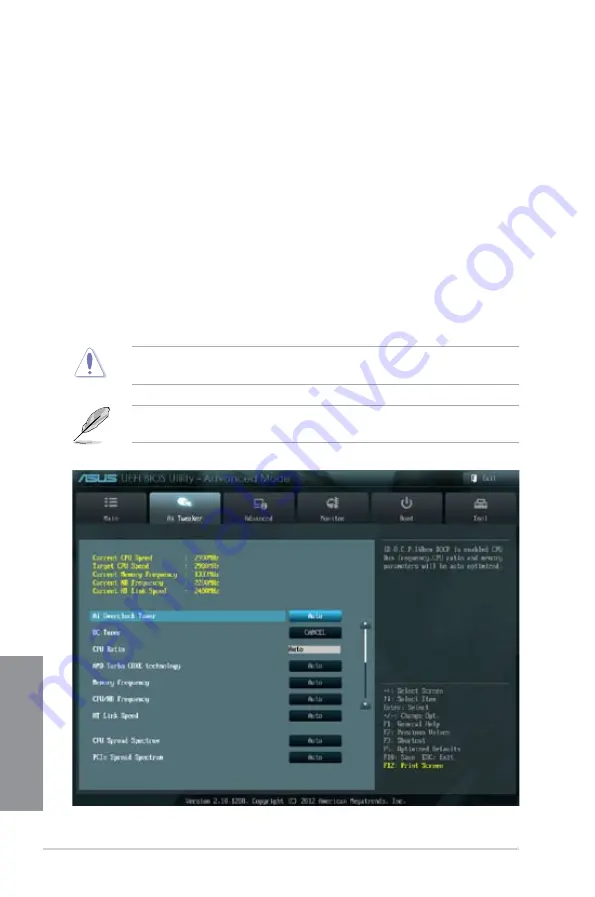
3-8
Chapter 3: BIOS setup
Chapter 3
To change a user password:
1.
Select the
User Password
item and press <Enter>.
2.
From the
Enter Current Password
box, key in the current password, then press
<Enter>.
3.
From the
Create New Password
box, key in a new password, then press <Enter>.
4.
Confirm the password when prompted.
To clear the user password, follow the same steps as in changing a user password, but press
<Enter> when prompted to create/confirm the password. After you clear the password, the
User Password
item on top of the screen shows
Not Installed
.
3.4
Ai Tweaker menu
The Ai Tweaker menu items allow you to configure overclocking-related items.
Be cautious when changing the settings of the Ai Tweaker menu items. Incorrect field
values can cause the system to malfunction.
The configuration options for this section vary depending on the CPU and DIMM model you
installed on the motherboard.
Summary of Contents for M5A97 LE R2.0
Page 1: ...Motherboard M5A97 LE R2 0 ...
Page 14: ...xiv ...
Page 44: ...2 6 Chapter 2 Getting started Chapter 2 To install the CPU heatsink and fan assembly 1 2 ...
Page 45: ...ASUS M5A97 LE R2 0 2 7 Chapter 2 3 4 5 ...
Page 46: ...2 8 Chapter 2 Getting started Chapter 2 1 3 To remove a DIMM 2 1 4 DIMM installation 2 B A A ...
Page 47: ...ASUS M5A97 LE R2 0 2 9 Chapter 2 2 1 5 ATX Power connection 1 2 ...
Page 90: ...3 36 Chapter 3 BIOS setup Chapter 3 ...
Page 122: ...5 10 Chapter 5 RAID configurations Chapter 5 ...
Page 132: ...A 6 Appendices ...






























