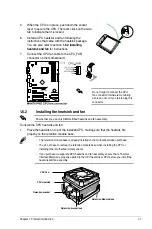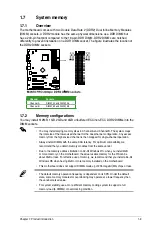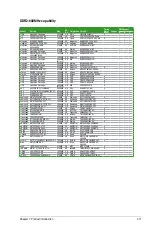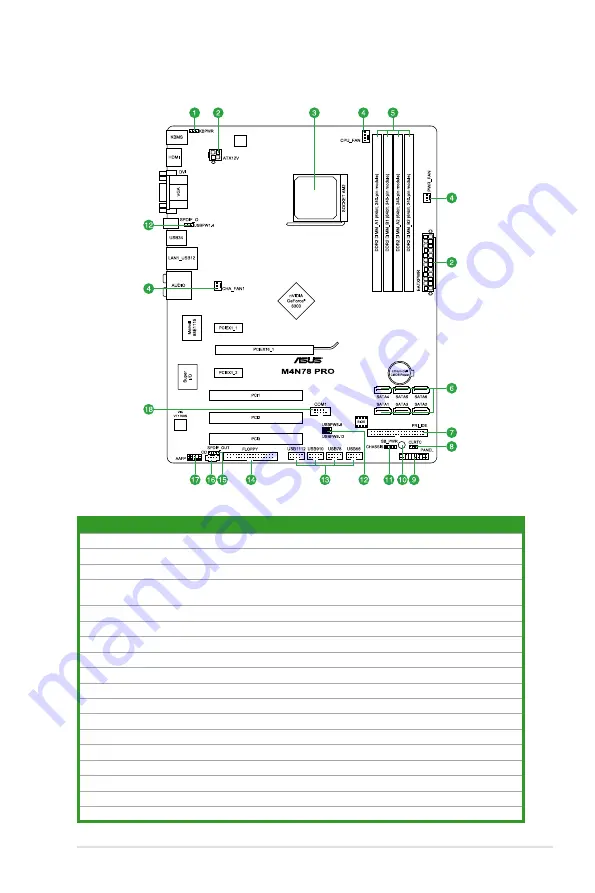
1.5.3
Motherboard layout
1.5.4
Layout contents
Connectors/Jumpers/Slots
Page
1.
Keyboard power (3-pin KBPWR)
1-15
2.
ATX power connectors (24-pin EATXPWR, 4-pin ATX12V)
1-20
3.
CPU socket AM2+/AM2
1-6
4.
CPU, Chassis and Power Fan connectors (4-pin CPU_FAN, 3-pin CHA_FAN1, 3-pin
PWR_FAN)
1-19
5.
DDR2 DIMM slots
1-9
6.
Serial ATA connectors (7-pin SATA1-6)
1-22
7.
IDE connector (40-1 pin PRI_IDE)
1-21
8.
Clear RTC RAM (CLRTC)
1-15
9.
System panel connector (10-1 pin PANEL)
1-23
10.
Onboard LED (SB_PWR)
1-3
11.
Chassis intrusion connector (4-1 pin CHASSIS)
1-19
12.
USB device wake-up (3-pin USBPW1-4, USBPW5-8, USBPW9-12)
1-16
13.
USB connectors (10-1 pin USB56, USB78, USB910, USB1112)
1-24
14.
Floppy disk drive connector (34-1 pin FLOPPY)
1-24
15.
Digital audio connector (4-1 pin SPDIF_OUT)
1-23
16.
Optical drive audio in connector (4-pin CD)
1-18
17.
Front panel audio connector (10-1 pin AAFP)
1-25
18.
Serial port connector (10-1 pin COM1)
1-20
Chapter 1: Product introduction
1-5
Summary of Contents for M4N78 - PRO w/ Athlon II X2 240
Page 1: ...Motherboard M4N78 PRO ...