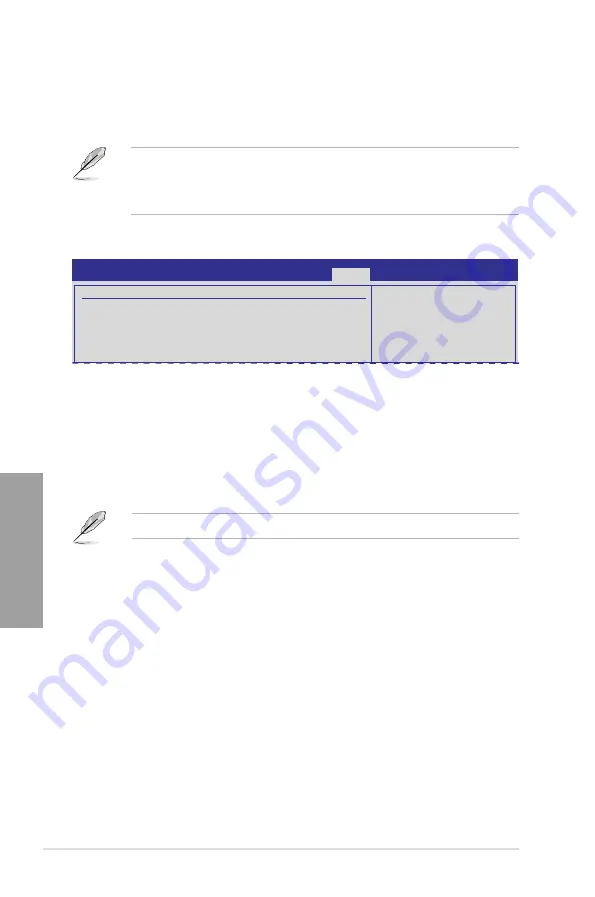
3-34
Chapter 3: BIOS setup
Chapter 3
1st – xxth Boot Device [Removable Dev.]
These items specify the boot device priority sequence from the available devices. The number
of device items that appears on the screen depends on the number of devices installed in the
system. Configuration options: [Removable Dev.] [Hard Drive] [ATAPI CD-ROM] [Disabled]
[Removable Dev.] [Hard Drive] [ATAPI CD-ROM] [Disabled]
•
To select the boot device during system startup, press <F8> when ASUS Logo appears.
•
To access Windows OS in Safe Mode, do any of the following:
- Press <F5> when ASUS Logo appears.
- Press <F8> after POST.
3.8.2
Boot Settings Configuration
Quick Boot [Enabled]
[Disabled]
When set to [Disabled], BIOS performs all the POST items.
[Enabled]
When set to [Enabled], BIOS skips some power on self tests (POST) while
booting to decrease the time needed to boot the system.
Full Screen Logo [Enabled]
[Enabled]
Enables the full screen logo display feature.
[Disabled]
Disables the full screen logo display feature.
Set this item to [Enabled] to use the ASUS MyLogo 2™ feature.
AddOn ROM Display Mode [Force BIOS]
[Force BIOS]
The third-party ROM messages will be forced to display during the boot
sequence.
[Keep Current] The third-party ROM messages will be displayed only if the third-party
manufacturer had set the add-on device to do so.
Bootup Num-Lock [On]
[Off]
Sets the power-on state of the NumLock to [Off].
[On]
Sets the power-on state of the NumLock to [On].
Wait For ‘F1’ If Error [Enabled]
[Disabled]
Disables this function.
[Enabled]
The system waits for the <F1> key to be pressed when error occurs.
Hit ‘DEL’ Message Display [Enabled]
[Disabled]
Disables this function.
[Enabled]
The system displays the message “Press DEL to run Setup” during POST.
Boot Settings Configuration
Quick Boot
[Enabled]
Full Screen Logo
[Enabled]
AddOn ROM Display Mode
[Force BIOS]
Bootup Num-Lock
[On]
Wait For ‘F1’ If Error
[Enabled]
Hit ‘DEL’ Message Display
[Enabled]
BIOS SETUP UTILITY
Boot
Allows BIOS to skip
certain tests while
booting. This will
decrease the time
needed to boot the
system.
Summary of Contents for M4A89GTD PRO
Page 1: ...Motherboard M4A89GTD PRO Series M4A89GTD PRO USB3 M4A89GTD PRO ...
Page 14: ...xiv ...
Page 60: ...2 42 Chapter 2 Hardware information Chapter 2 ...
Page 122: ...4 22 Chapter 4 Software support Chapter 4 ...
Page 129: ......






























