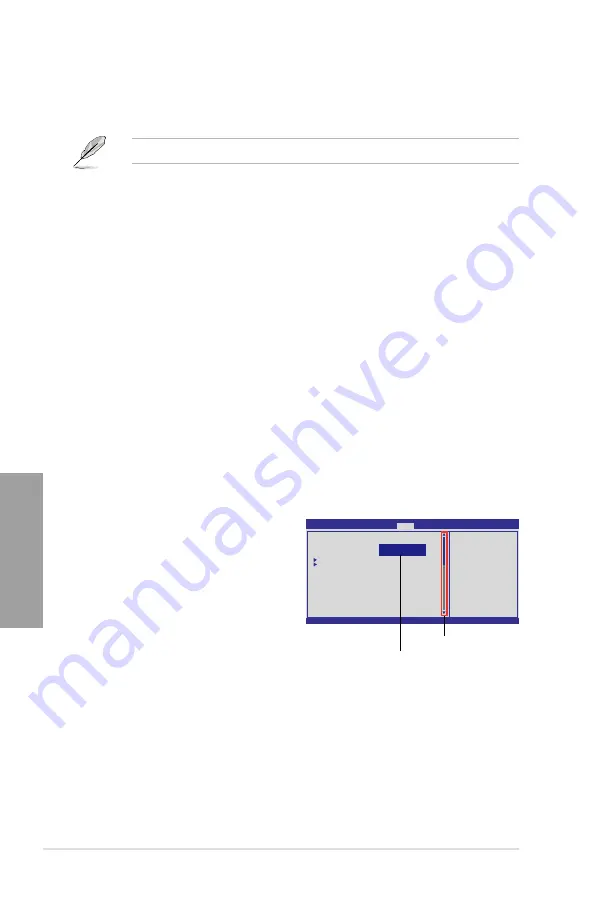
3-10
Chapter 3: BIOS setup
Chapter 3
3.3.3
Navigation keys
At the bottom right corner of a menu screen are the navigation keys for that particular menu.
Use the navigation keys to select items in the menu and change the settings.
The navigation keys may differ from one screen to another.
3.3.4
Menu items
The highlighted item on the menu bar displays the specific items for that menu. For example,
selecting
Main
shows the Main menu items.
The other items (Ai Tweaker, Advanced, Power, Boot, Tools, and Exit) on the menu bar have
their respective menu items.
3.3.5
Submenu items
A solid triangle before each item on any menu screen means that the item has a submenu. To
display the submenu, select the item and press <Enter>.
3.3.6
Configuration fields
These fields show the values for the menu items. If an item is user-configurable, you can
change the value of the field opposite the item. You cannot select an item that is not
user-configurable.
A configurable field is enclosed in brackets, and is highlighted when selected. To change the
value of a field, select it and press �Enter�� to display a list of options. Refer to
3.3.7 Pop-up
window.
3.3.7
Pop-up window
Select a menu item and press <Enter> to
display a pop-up window with the configuration
options for that item.
3.3.8
Scroll bar
A scroll bar appears on the right side of a
menu screen when there are items that do not
fit on the screen. Press the Up/Down arrow
keys or <Page Up> / <Page Down> keys to
display the other items on the screen.
3.3.9
General help
At the top right corner of the menu screen is a brief description of the selected item.
v02.61 (C)Copyright 1985-2010, American Megatrends, Inc.
BIOS SETUP UTILITY
Main Ai Tweaker Advanced
Power
Boot Tools Exit
Suspend Mode [Auto]
ACPI Version Features [Disabled]
ACPI APIC support [Enabled]
APM Configuration
Hardware Monitor
←→
Select Screen
↑↓
Select Item
+-
Change Field
Tab
Select Field
F1
General Help
F10
Save and Exit
ESC
Exit
Use [ENTER], [TAB] or
[SHIFT-TAB] to select
a field.
Use [+] or [-] to
configure system Time.
Scroll bar
Disabled
Enabled
Pop-up window
Summary of Contents for M4A89GTD PRO
Page 1: ...Motherboard M4A89GTD PRO Series M4A89GTD PRO USB3 M4A89GTD PRO ...
Page 14: ...xiv ...
Page 60: ...2 42 Chapter 2 Hardware information Chapter 2 ...
Page 122: ...4 22 Chapter 4 Software support Chapter 4 ...
Page 129: ......






























