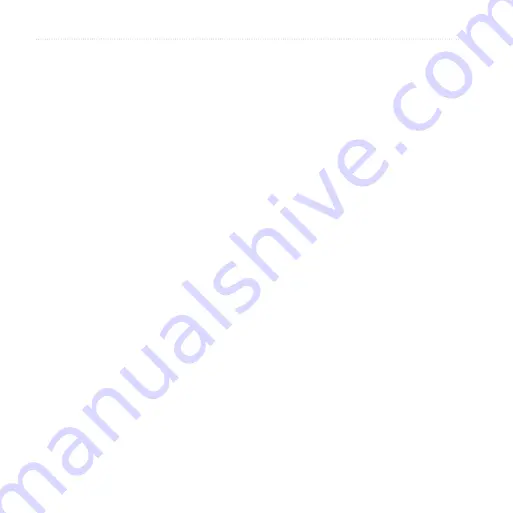
Follow Your Route
40
nüvifone M10 Owner’s Manual
If a non-severe traffic delay occurs on
your route, the traffic icon shows how
much time the delay has added to your
route. This time is already included in
your estimated arrival time.
Manually Avoid Traffic on Your
Route
1. On the Map page, tap the traffic
icon.
2. Tap
Traffic On Route
.
3. Tap
Avoid
.
You might still be routed through
traffic if no better alternative routes
exist.
View the Traffic Map
The traffic map shows color-coded
traffic flow and delays on nearby roads.
1. On the Map page, tap the traffic
icon.
2. Tap
Show Traffic Map
.
To return to the normal map, tap the
traffic icon, and then tap
Show Normal
Map
.
View Traffic Delays
1. On the Map page, tap the traffic
icon.
2. Tap
Traffic Search
to view a list of
traffic delays.
3. Tap an item in the list to view the
delay on a map and details about
the delay. If there is more than one
delay, tap the arrows to view the
additional delays.















































