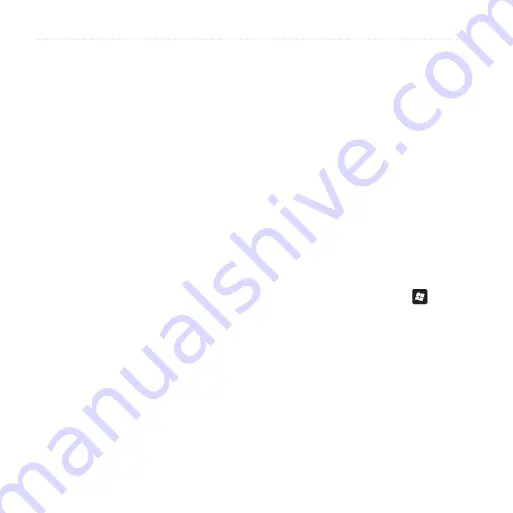
Synchronize Your nüvifone
4
nüvifone M10 Owner’s Manual
Synchronize Using the
USB Cable
1. Install ActiveSync on your computer.
2. Connect the micro-USB plug to the
micro-USB connector on the side of
the device.
3. Connect the other end of the USB
cable to your computer.
4. If the USB Connection Mode page
appears, tap
ActiveSync
>
OK
.
ActiveSync synchronizes your
device.
Note
: To synchronize media files,
such as music and video files, you
must use a USB cable, not a Bluetooth
connection.
Synchronize Using
Bluetooth
®
Technology
Your computer must have a Bluetooth
component to synchronize using
Bluetooth technology.
Note
: To synchronize media files,
such as music and video files, you
must use a USB cable, not a Bluetooth
connection.
1. Enable Bluetooth on your computer.
2. Connect your nüvifone with your
computer using Bluetooth. See
3. On the nüvifone, press the key.
4. Tap
ActiveSync
>
Menu
>
Connect via Bluetooth
.
5. When connected, tap
Sync
to
synchronize data.
















































