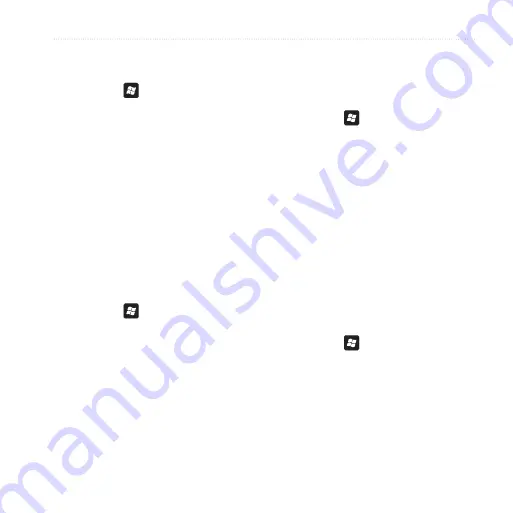
Customize Your nüvifone
nüvifone M10 Owner’s Manual
5
Change the Advanced Sound
Settings
1. Press the key.
2. Tap
Settings
>
Sound
>
Advanced
.
3. From the slider menu at the top of
the screen, select
Sounds
.
4. Select the events for which you
want to enable sounds.
5. Tap
OK
.
Change Notifications
You can assign sounds and notification
messages to certain events, such as
missed calls and reminders.
1. Press the key.
2. Tap
Settings
>
Sound
>
Advanced
.
3. From the slider menu at the top of
the screen, select
Notifications
.
4. Select an event for which you want
to assign a notification.
5. Select the notification type.
6. Tap
OK
.
Set Vibrations for Screen Taps
1. Press the key.
2. Tap
Settings
>
Sound
>
Advanced
.
3. From the slider menu at the top of
the screen, select
Vibrations
.
4. Select the
Screen taps
check box.
5. Select a vibration type.
6. Tap
OK
.
Automatically Answer Phone
Calls
Answer calls automatically when a
headset is attached.
1. Press the key.
2. Tap
Settings
>
Personal
>
Phone
.
3. From the slider menu at the top of
the screen, select
Auto Answer
.
4. Select the check box to enable the
auto answer function.






























