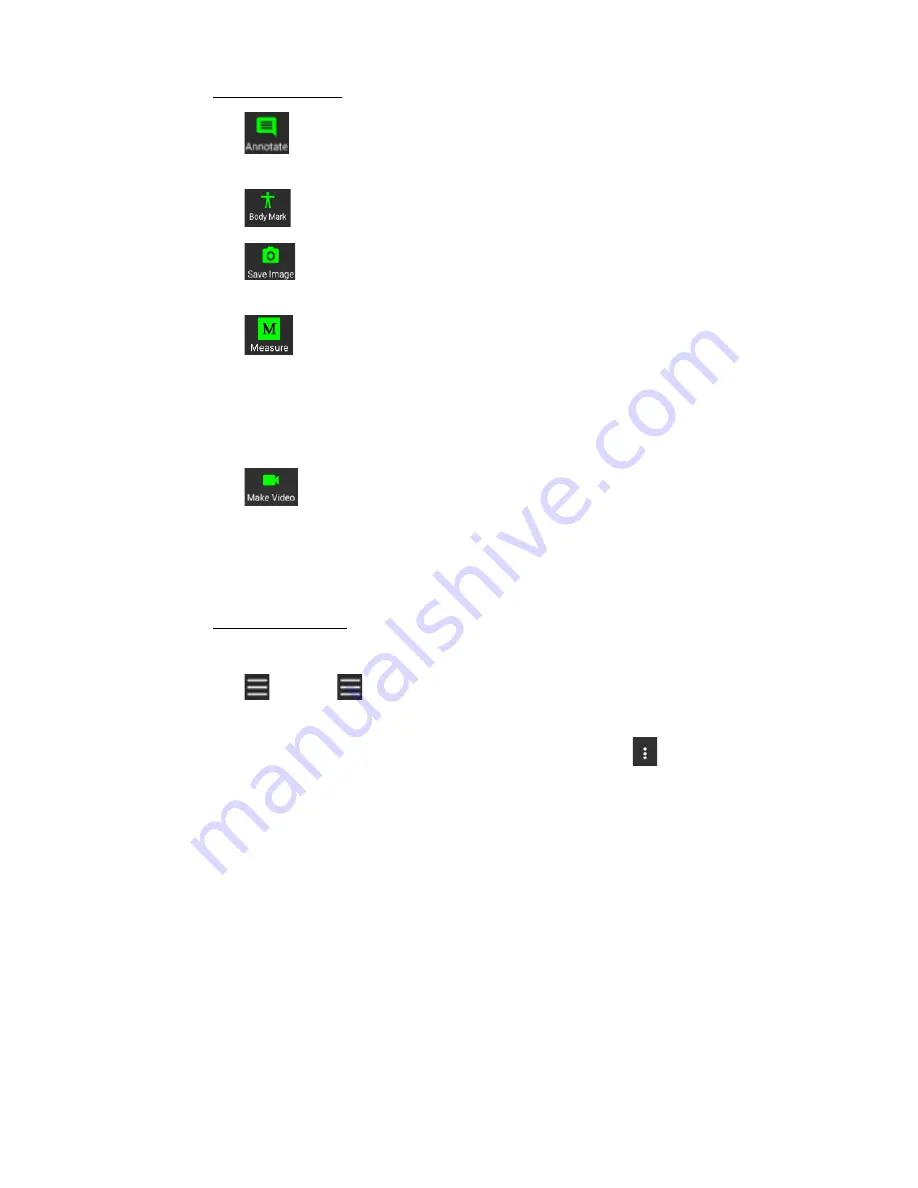
P56
Functions in FREEZE
1.
: Tap Annotate, the user can fill in one or more text notes and move to anywhere on the
ultrasonic image and can also be removed by long press.
2.
: For the user to mark which parts of human body scanning.
3.
: To save an ultrasonic image which is in the ultrasound image area. Save the image which
can be exported by DICOM (Optional) format.
4.
: Tap Measure, the user can select element Ellipse, Distance, Arrow, Mark and Clear all. Tap
Ellipse, is used to measure the area and perimeter of an ellipse. Tap Distance, the user can pull out
a range of length anywhere on the ultrasound screen as the emphasized distance on the screen.
Tap Arrow,
is used to clearly mark the position and the orientation beside annotation.
Tap Mark,
clearly mark the position. All of them
can be removed by long press. Tap Clear all, the user can
clear all Ellipse, Distance, Arrow and Mark on the ultrasound screen.
5.
: To make the ultrasonic images which is in the saved 200 ultrasound images as the video.
And the user can adjust the seek bar to set the video time (the default is 3 seconds).
General:
Step 7: Touch End Exam, the diagnosis is ended and the system will back to Home Page automatically.
Functions in General
Menu:
1.
: To touch
the user can select item Review, Edit Patient Info, Current Exam and About.
2.
Review: After entering Review in current diagnosis, the user can choose to display an ultrasonic
image or video in Cine Graphic to review. When tapping
, user can choose “Batch
Management” or “Export report”. Tap Batch Management, the user can multiple select, delete,
export stored images (Available Format: .jpg, .png, .bmp and .dcm, .dcm is Optional) or videos
(Available Format: .mp4) to local storage and upload DICOM (Optional) files to the server. Tap
Export report, the user can export the diagnosis to pdf with the patient info, selected images,
measurement info, annotation, signature and date.
3.
Edit Patient Info: It is used to enter or modify patient information that is stored in the local
database. The default current patient name is “Quick ID”. Images and videos are saved under each
patient study record. The default values for the items in the current edit patient information
screen are the values stored in the local database. Press the button "Save" which is on the screen
of the right upper corner to do update new data to local database.
4.
Current Exam: Select the scanned part of human body.The user can directly tap the scanned part
of human body in Current Exam to obtain current scanned part of human body.
Users can also
add customized preset.
5.
About: The user can review company name, application version, website, credit, OpenCV license
agreement, copyright announcement…etc.






























