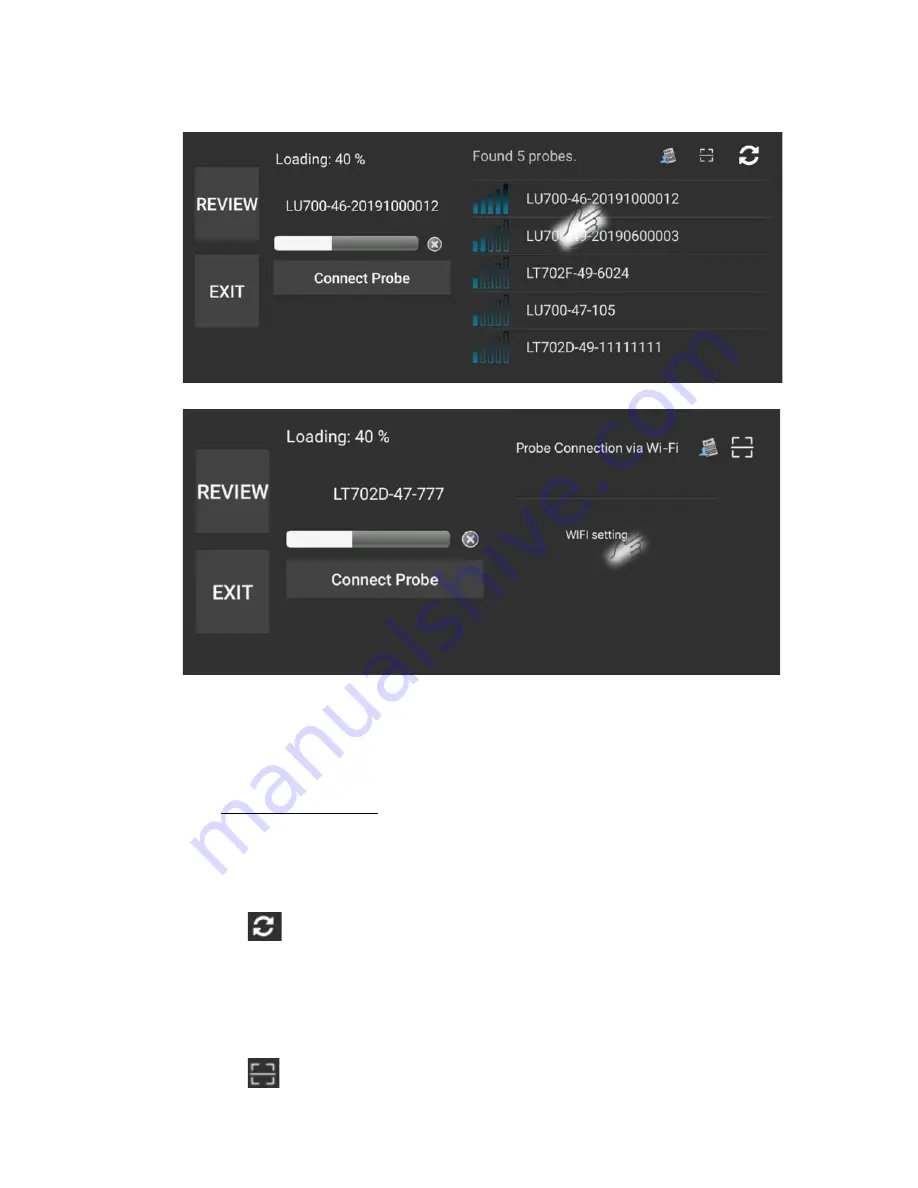
P51
Starting New Exams
Home Page -Android:
Home Page - iOS:
Step 1: After starting ASUSapp, please select the SSID or scan the QR code of the probe to be
connected.
Step 2: When the selected probe is connected, the loading progress will appear.
Functions in Home Page
1.
REVIEW:
The user touches this button; the system will link to page "Saved Exam" and could be
reviewing previously saved test data.
2.
EXIT:
The user touches the function button to exit from App
"LELTEK".
3.
: The transducers that will be re-auto detected to be connected via Wi-Fi. (Android Only)
4.
Found probes: The transducers that will be auto detected to be connected via Wi-Fi; then the
user can select the transducer that is corresponding. (Android Only)
5.
Wi-Fi setting button: The user can manually select an ultrasound probe in the Wi-Fi settings page.
(iOS Only)
6.
: QR code scanner. Scan the QR code on the probe to connect it via Wi-Fi.






























