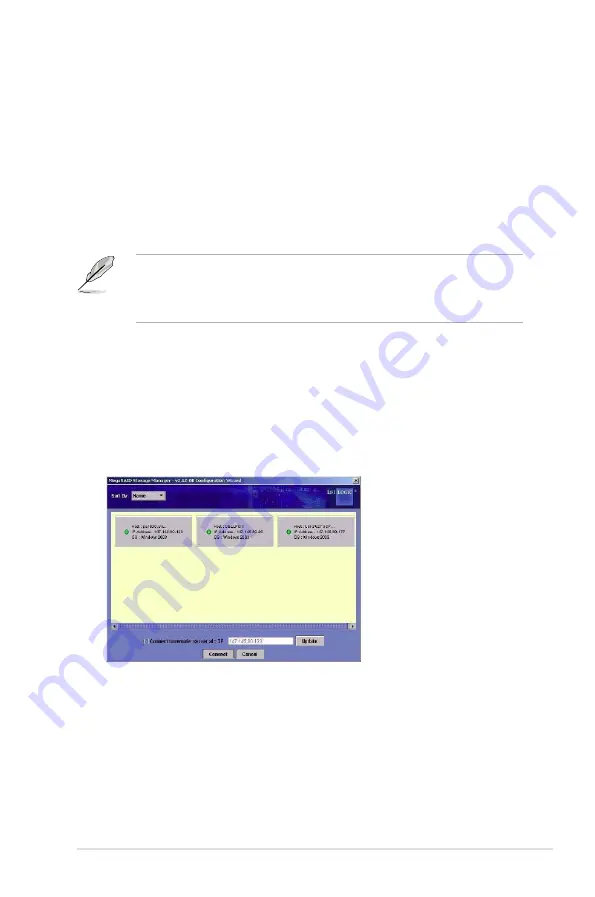
ASUS PIKE 1064E/1068E
2-27
2.3.5
Starting MegaRAID Storage Manager Software
Follow these steps to start MegaRAID Storage Manager software and view the
main window:
1. Start the program using the method required for your operating system
environment:
– To start MegaRAID Storage Manager software on a Microsoft Windows
system, select
Start > Programs > MegaRAID Storage Manager >
StartupUI
, or double-click the MegaRAID Storage Manager shortcut on
the desktop.
If a warning appears stating that Windows Firewall has blocked some features
of the program, click
Unblock
to allow MegaRAID Storage Manager software to
start. (The Windows Firewall sometimes blocks the operation of programs that
use Java.)
– To start MegaRAID Storage Manager software on a Red Hat Linux
system, select
Applications > System Tools > MegaRAID Storage
Manager StartupUI
.
– To start MegaRAID Storage Manager software on a SUSE SLES 9
system, select
Start > System > More Programs > MegaRAID Storage
Manager
.
2. When the program starts, the Select Server window appears, as shown in the
following figure.
If the circle in the server icon is yellow instead of green, it means that the
server is running in a degraded state—for example, because a disk drive
used in a virtual disk has failed. If the circle is red, the storage configuration
in the server has failed.















































