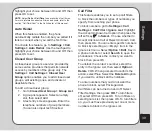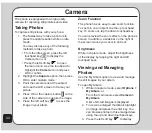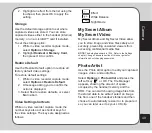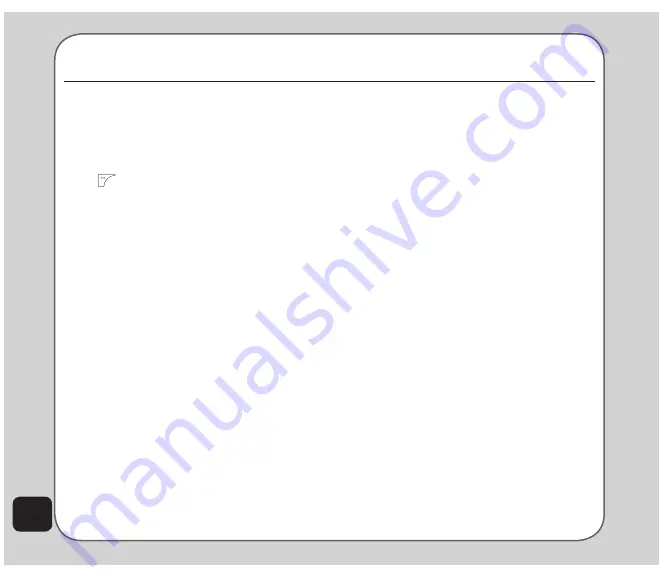
52
Media Center
Audio Player
The phone is equipped with a high quality
audio player for digital music files.
To start the audio player
1. From the idle screen, tap the left soft key
or the up touchpad key to display the
main menu.
2. Use the touchpad to highlight the Media
Center icon.
3. Press OK to display the Media Center
menu.
4. Use the touchpad to highlight the Audio
Player option from the list and press OK
to confirm.
The audio player opens.
5. Select
Options
to open the Main Menu,
which displays a list of available digital
music files sorted according to play
list, album, artist, genre, and song. The
phone generates a playlist of the MP3
files located in the Music folder
6. Use the touchpad to highlight your
desired item and music file to play and
press OK to select it.
7. The OK
button and the up, down, right,
left touchpad keys act as play controls.
When you push a key, the corresponding
on-screen symbol lights up.
Touchpad key assignments are as follows:
•
Up
touchpad: Open the current
playlist
•
Down
touchpad: Play, Pause
•
Left
touchpad: Previous song
•
Right
touchpad: Next song,
•
OK
button: Switch the current play
mode to Repeat/Shuffle
NOte
: You need to plug an earphone to the earphone socket
on the bottom of the phone to listen to music files.
Adding music files to your handset
To add music files to your phone you must first
connect the phone to a computer with digital
music files.
1. Connect the phone to the computer USB
port using the USB cable provided. The
Mass Storage window appears. Press
OK
to continue. The phone shuts down.
2. When the phone is connected to the
computer it will appear in Windows
®
Explorer as two removable disk drives.
One drive is the internal phone memory
and the other is the microSD™ card if
installed.
3. Drag and drop your digital music files
to the Music folder in the internal phone
memory, or the Music folder in the
microSD™ card memory. If you add files
to folders other than these, you will not